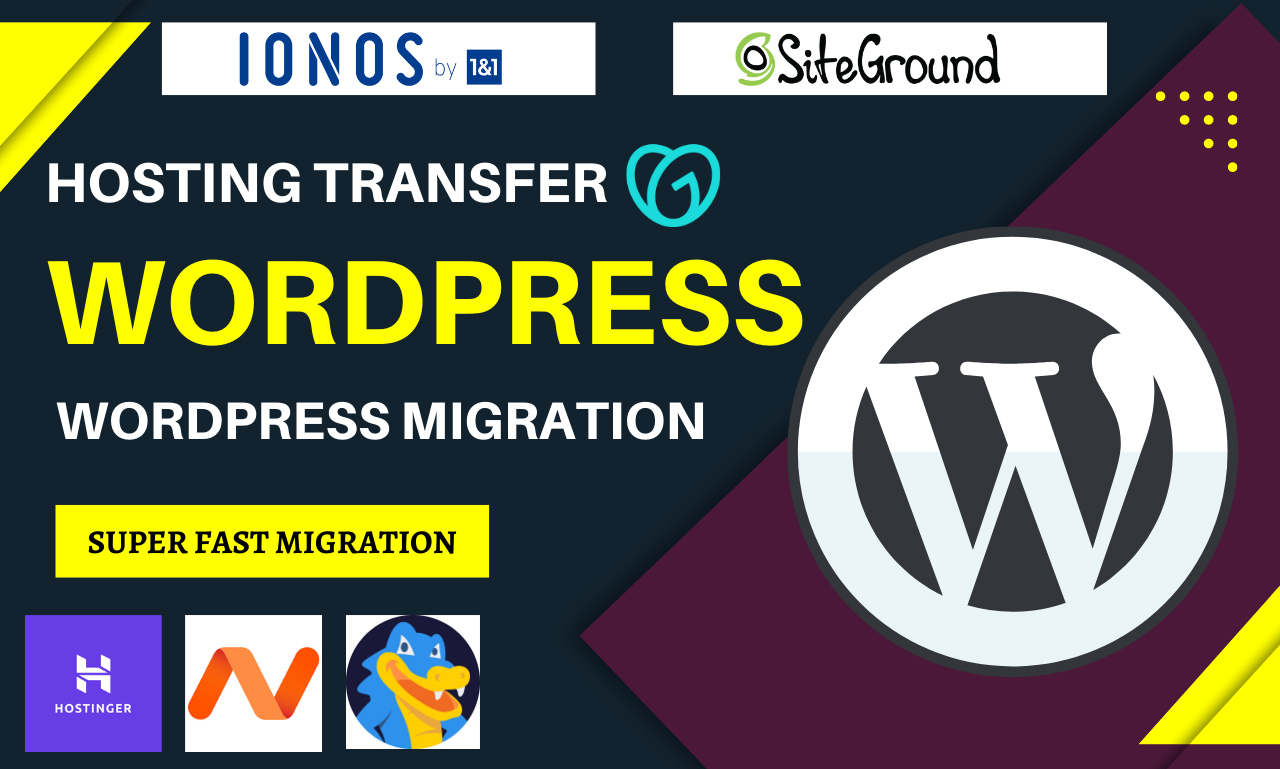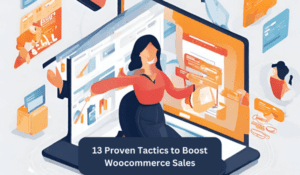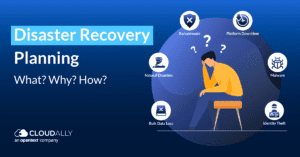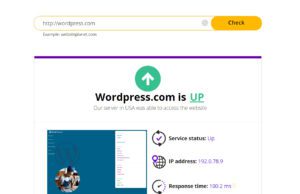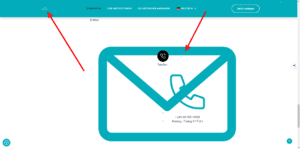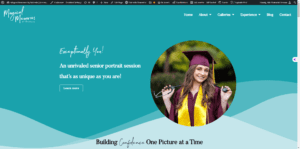WordPress migration involves transferring a website from one hosting environment to another. It’s a critical process requiring careful planning and execution.
Migrating a WordPress website becomes necessary when a user seeks improved hosting performance, cost efficiency, or enhanced security. This process typically includes moving all website files, including themes, plugins, and uploads, as well as the database containing the site’s content and settings.
As a WordPress site owner or developer, a successful migration maintains website integrity, ensuring no data is lost and downtime is minimized. Careful preparation and following best practices lead to a seamless transition, keeping the site functional and retaining its search engine rankings. Crafting a structured migration plan is pivotal for a smooth operation while adapting to new hosting services.
Challenges Of WordPress Migration
Moving a website to WordPress is like moving houses. It requires careful planning. One must know the common hurdles to jump over. Challenges may seem daunting, but knowledge and preparation make the process smoother. Let’s explore these challenges in WordPress migration.
Compatibility Issues
New homes need compatible furniture. Similarly, WordPress environments need compatible themes and plugins. Not all will fit perfectly. Incompatible elements can break the site’s functionality. Below are areas to watch out for:
- Theme Compatibility: Make sure the WordPress theme works well with the new version.
- Plugin Compatibility: Check if existing plugins are supported in the WordPress environment.
- Hosting Environment: Ensure the hosting server meets WordPress’s requirements.
Testing in a staging environment before going live can save a lot of headaches. This approach allows for resolving any issues without affecting the live site.
Data Loss Risks
Migrating your website without data is like moving to a new house without belongings. Backing up data is critical. The risk of losing content, images, or user data is real. Use the following checklist to mitigate data loss:
| Task | Description |
|---|---|
| Backup: | Create full backups of your website, including the database and files. |
| Verify Backup: | Check the integrity of the backup files for completeness. |
| Test Recovery: | Practice restoring from backup to ensure that data can be recovered successfully. |
Remember, multiple backups can act as a safety net. Storing backups in separate locations, both on and off-site, offers further protection against data loss.

Credit: kinsta.com
Planning The Migration Process
Embarking on a WordPress migration requires a strategic approach to transfer your website efficiently. Planning every step ensures a seamless transition with minimal downtime.
Assessment Of Current Setup
Evaluating the existing WordPress site is crucial before initiating migration. This includes analyzing the website’s structure, plugins, and content.
- Check current website size and data.
- Review installed themes and plugins for compatibility.
- Inventory website assets like images and downloads.
Create a backup to secure your data before the move.
Selection Of New Hosting Provider
Finding a reliable host for your WordPress site is a vital step in the migration process. Performance, support, and scalability are key features to consider.
| Feature | Importance |
|---|---|
| Uptime | Ensures website availability |
| Support | Access to professional help |
| Speed | Improves user experience |
| Security | Protects against threats |
Compare hosting plans to find one that fits your budget and technical requirements.
Preparing For WordPress Migration
Moving your WordPress site can feel daunting. You need a plan to ensure success. Follow these steps for a hassle-free migration.
Back Up Your Website
Back Up Your Website
Always back up your website before doing anything. It’s like packing your valuables before a big move. There are several ways to do this:
- Manual Backup: Download your website’s files using FTP. Export your database via phpMyAdmin.
- Plugin Backup: Use plugins such as UpdraftPlus or VaultPress. These can automate the process for you.
Store backups in places like external hard drives, cloud storage, or even your computer. But remember, keep your data safe.
Update Plugins and Themes
Update Plugins And Themes
Update all your themes and plugins before migration. This helps prevent compatibility issues. Follow these steps:
- Go to your WordPress dashboard.
- Click on ‘Updates’.
- Select all plugins and themes.
- Click ‘Update’.
Check for any issues post-updates. Fix them to avoid surprises after the move. Making sure everything is up-to-date is crucial.
Executing The WordPress Migration
Executing the WordPress Migration involves a careful process to ensure your website transitions smoothly to its new home. This critical phase requires detailed steps to move files and databases, followed by rigorous testing of the new setup. Let’s roll up our sleeves and dive into the nuts and bolts of migrating your WordPress site!
Migrating Files And Database
The first step is to safely transfer all your WordPress files, including themes, plugins, and uploads. Use a File Transfer Protocol (FTP) client or the hosting control panel’s file manager to download your files from the old host and upload them to the new one.
Next, export your database. Access your old host’s control panel and find the phpMyAdmin tool. Here’s a simple guide:
- Select your WordPress database.
- Click the “Export” tab.
- Choose the “Quick” export method.
- Ensure the format is set to SQL.
- Hit Go to download your database.
For importing:
- Connect to the new database through phpMyAdmin.
- Select “Import” tab.
- Upload the SQL file.
- Press “Go” to complete the process.
Testing The New Website
After migration, test every page for functionality. Check the following items:
| Test Item | Details |
|---|---|
| Links | Ensure they point to the new domain. |
| Forms | Submit a test form to confirm they work. |
| Content | Look for missing text or media. |
| Load Time | Check site speed using online tools. |
Preview the website on different devices to ensure responsiveness. Look for plugin and theme updates and ensure a secure SSL certificate is in place. Once satisfied, update the DNS settings to point your domain to the new server, and your migration is complete!
Post-migration Tasks
Completing a WordPress migration is a big win. But the job isn’t over yet. Now, you must make sure your site runs smoothly. This means checking a few key areas. Let’s dive into the tasks that will secure your success.
Redirecting Urls
Don’t lose your visitors. Ensure all old URLs point to the right pages on your new site. Use redirects. Here’s what you need to do:
- Check your list of old URLs.
- Set up 301 redirects, which tell browsers the page has moved permanently.
- Use plugins or .htaccess file if tech-savvy.
- Test the redirects. Make sure they work.
This keeps search engine rankings intact and visitors happy.
Monitoring Website Performance
Performance impacts user experience and SEO. Keep an eye on your website’s speed and health. Use tools like Google Analytics and Google Search Console. Look at the following:
| What to Monitor | Why It’s Important |
|---|---|
| Page Load Time | Fast loading keeps users engaged. |
| 404 Errors | Shows missing pages to fix fast. |
| Bounce Rate | Tells if visitors stay or leave. |
| SEO Rankings | Shows how visible your site is. |
Improving your site’s performance can help maintain and improve these metrics.
Frequently Asked Questions On WordPress Migration
What Is WordPress Migration?
WordPress migration involves moving a WordPress site from one hosting environment to another. It can include transferring files, databases, and configurations to ensure a site operates seamlessly on a new host.
How To Backup A WordPress Site For Migration?
To backup a WordPress site, you can use plugins like UpdraftPlus or manually export your database and copy website files through FTP. Always ensure your backup is complete and stored safely.
Can WordPress Sites Be Moved To A New Domain?
Yes, WordPress sites can be moved to a new domain. Update the wp-config. php file, use a search and replace tool for URLs, and adjust settings within the WordPress dashboard to reflect the new domain.
What Are The Risks Of WordPress Migration?
WordPress migration risks include potential data loss, downtime, and broken links or functionalities if not done carefully. Always back up your site and check compatibility with the new environment.
Conclusion
Migrating your WordPress site can seem daunting, but it’s a vital step towards growth. By planning meticulously and selecting the right tools, you’ll ensure a smooth transition. Remember, a successful migration sets the stage for enhanced performance, security, and user experience.
So, take that leap, and watch your website soar to new heights in the digital landscape. If you need our help to migrate your website please contact us