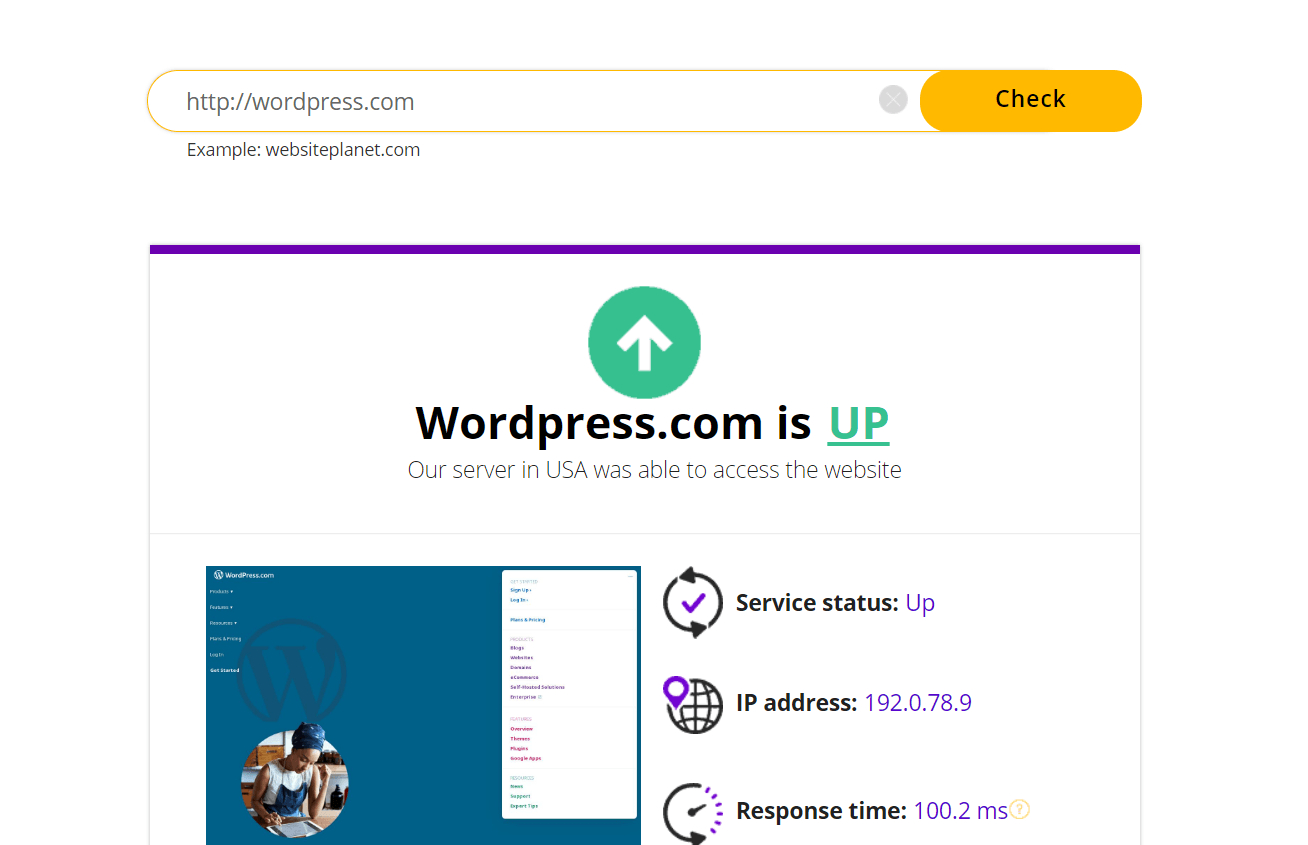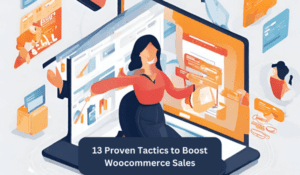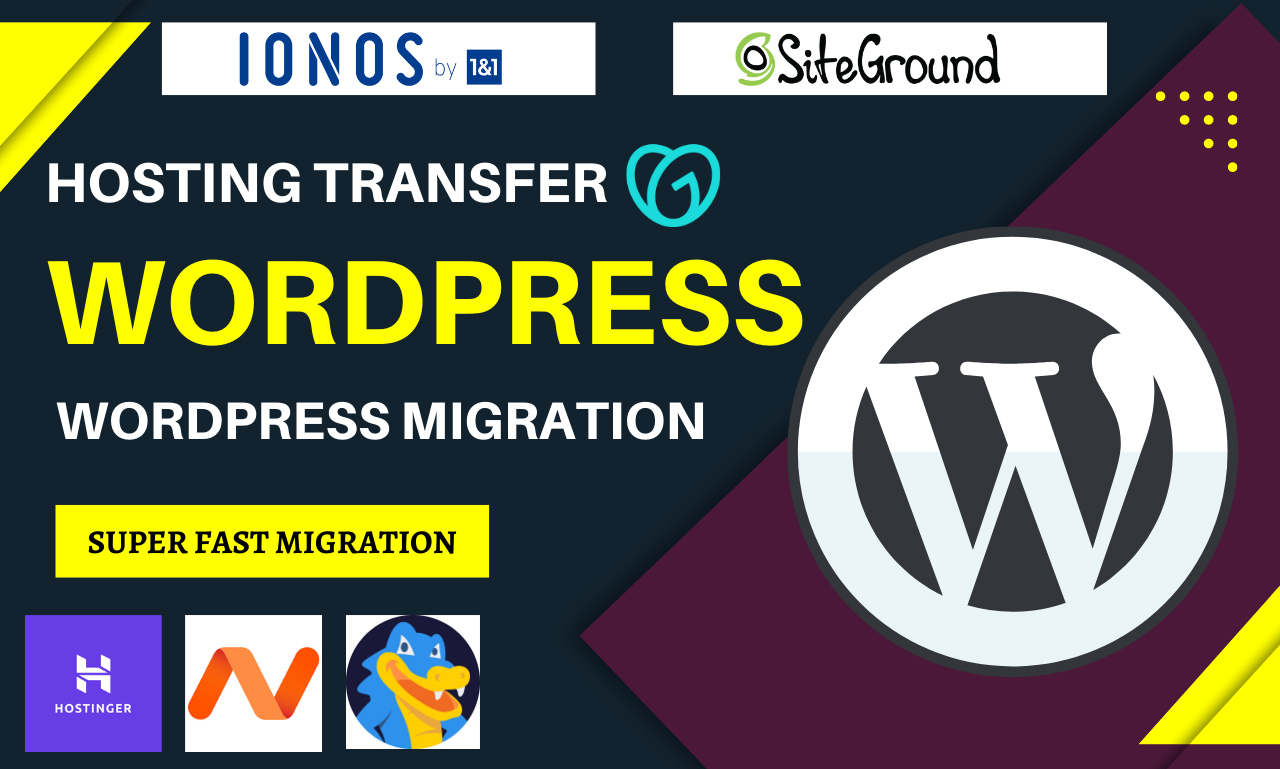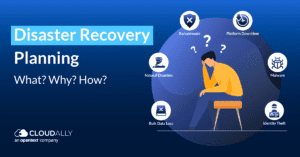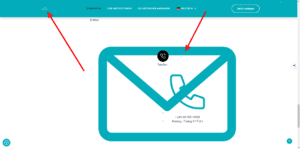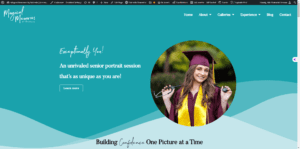If Your WordPress Site Is Down then Check your hosting server status and confirm if the issue is on the host’s end. Troubleshoot by deactivating plugins and switching to a default theme.
A WordPress site going down can trigger immediate stress, but rest assured, most issues are resolvable with systematic troubleshooting. Experiencing downtime on your WordPress website isn’t uncommon, yet understanding the right steps to identifying and fixing the problem is crucial for minimizing the impact.
Quick, decisive action can prevent extended outages, ensuring your site’s SEO ranking doesn’t suffer due to prolonged downtime. Begin by checking with your web hosting provider for any server-related problems; a simple server hiccup might be to blame. If the server is operating normally, a conflicting plugin or theme update is often the next culprit. By adopting a calm, methodical approach, you can swiftly bring your WordPress site back online, maintain your search engine standing and provide a seamless experience for your visitors.
Initial Steps To Take When Your WordPress Site Crashes
Experiencing a WordPress site crash can send waves of panic through even the most seasoned website owners. The key is to tackle the problem with a clear head and a structured approach. Here’s what you must do immediately after discovering your site is down.
Stay Calm And Diagnose The Situation
Your WordPress site is not gone forever. Stay calm and systematically assess the situation. Begin by checking if the issue is local, affecting only you, or widespread, impacting all visitors. Try accessing your site from different devices and networks to rule out local issues.
Contact Your Hosting Provider
Get in touch with your hosting service. They may be performing scheduled maintenance or experiencing unforeseen outages. Support teams can offer real-time information and assistance.
Check For Any Notifications Or Alerts
Look for error messages, warnings or notifications. These can provide clues to the cause of the crash. Dashboard alerts, email notices, or announcements on your hosting provider’s status page are key sources of information.
| Action | Purpose |
|---|---|
| Assess Access Elsewhere | Confirms if the issue is on your end |
| Contact Support | Provides technical insight and solutions |
| Review Alerts | Helps identify the problem quickly |
- Verify your website’s URL.
- Restart your local router or modem.
- Clear browser cache and cookies.
- Stay Calm.
- Check site access via different networks and devices.
- Contact hosting support for insights.
- Scrutinize all notifications and error messages.
Remember, patience and prompt action can swiftly restore your WordPress site.
Common Causes For WordPress Site Downtime
Experiencing downtime on your WordPress site can be stressful. Knowing the common causes is the first step to getting your site back up and running. Let’s dive into some typical reasons your digital presence might be on pause.
Plugin Conflicts
Plugins enhance your site, but they can also be culprits for downtime. Watch out for these signs:
- Update Mishaps: Always check compatibility before updating.
- Multiple Functions: Multiple plugins for similar tasks might conflict.
- Quality Counts: Opt for well-reviewed and updated plugins.
Theme Issues
Themes are the backbone of your site’s appearance. When they cause issues, consider these points:
- Updates: Apply them, but ensure your theme remains compatible.
- Code Quality: Choose themes with clean, solid code foundations.
- Child Themes: They protect customizations and prevent conflicts after updates.
Exceeded Resource Limits
Your hosting plan has limits. Surpassing them might result in downtime. Keep tabs on:
- Bandwidth: A surge in traffic can exhaust it.
- Storage: Too many files? Time to clean up or upgrade your plan.
- CPU Usage: High plugin or script demands can max out CPU resources.
Hack Or Malware
Security breaches are serious business. Keep your site safe through:
- Regular Scans: Use security plugins for continuous monitoring.
- Strong Passwords: They’re your first defense against unauthorized access.
- Updates: Stay current with the latest WordPress and plugin versions.
Troubleshooting Techniques
Encountering a downed WordPress site can feel like a nightmare. Do not fret! Simple troubleshooting techniques can often solve common issues. We’ll guide you through essential steps to bring your site back online. Before making any changes, ensure you have a recent backup. Now, let’s dive into some effective solutions.
Disable All Plugins
Plugins might cause conflicts that bring down your site. You can disable them to find the culprit:
- Access your site via FTP or cPanel’s File Manager.
- Navigate to the
/wp-content/folder. - Rename the
pluginsfolder toplugins_old. - Check your site. If it works, a plugin is at fault.
- Re-enable each plugin one by one to find the problematic one.
Revert To A Default Theme
Themes can also disrupt your site. To rule out theme issues:
- Switch to a default WordPress theme like Twenty Twenty.
- If your site returns, your theme was the issue.
- Consider updating or changing the theme.
Verify .htaccess File
A corrupted .htaccess file could be the cause. To check it:
- Connect to your site via FTP.
- Locate the
.htaccessfile in your root directory. - Rename it to
.htaccess_old. - Try accessing your site. If it’s back, regenerate a new
.htaccess.
Increase Php Memory Limit
Insufficient memory can crash your WordPress site. Here’s how to increase the PHP memory limit:
- Edit the
wp-config.phpfile via FTP. - Add the line:
define('WP_MEMORY_LIMIT', '256M'); - This increases the memory limit to 256MB.
- Save changes and check your site.
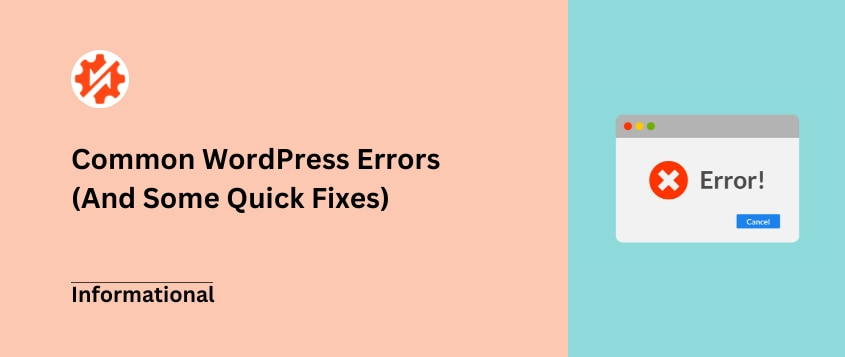
Credit: duplicator.com
Restoring Your Site From Backup
Discover the lifeline for any WordPress site mishap: restoring from a backup. It’s the safety net that can get a site up and running again. But navigating through the backup terrain requires know-how. This section tackles the essentials.
Choose A Reliable Backup
Choosing the right backup is crucial. You want daily, automatic saves of your entire site. Good backups include your database, content, themes, and plugins.
Look for these features in a backup solution:
- Complete site backup – nothing gets left behind.
- Off-site storage – cloud or remote server safety.
- One-click restoration – for when time is of the essence.
- Support – expert help at hand.
Restore Through Hosting Panel
A hosting panel often comes with an easy restore option. One-click restores can save time and reduce stress.
- Log into your hosting account.
- Navigate to the backups section.
- Select the most recent backup.
- Initiate the restore process.
Note that restoration times can vary.
Manual Restoration Process
Manual restoration is your hands-on approach. This is useful if you can’t access your hosting panel.
- Download the latest backup.
- Unzip the files locally.
- Connect to your site via FTP.
- Upload files to the server.
- Restore the database through phpMyAdmin.
This could be more complex and requires careful steps.
Prevent Future Downtime
Your WordPress site is back up—great news! Let’s keep it that way. To avoid future hiccups, certain steps are key. These measures safeguard your site against unexpected downtime. They also make recovery quick if something goes wrong. So, let’s dive in and set your site up for stability.
Implement Regular Backups
Backups are your safety net. With regular backups, you can restore your site without a sweat. Here’s a quick checklist to ensure your backups are ready-to-go:
- Daily backups for active sites.
- Automatic scheduling for convenience.
- Off-site storage options. Think cloud services!
- Regularly test backups. Ensure they work!
Keep WordPress Updated
Outdated software is a magnet for trouble. Keep those updates rolling in:
| What to Update | Reason | Frequency |
|---|---|---|
| Core WordPress | Security features and bug fixes | As released |
| Plugins & Themes | Keep features working smoothly | Regularly check for updates |
Activate auto-updates for a hands-free approach.
Opt For Quality Hosting
A reliable hosting service is crucial. It provides the foundation for your WordPress site. Pick a host with:
- Glowing uptime records.
- Impressive customer support.
- Solid security measures.
- Suitable plans for your traffic needs.
Install Security Plugins
Security plugins are like guards for your site. They block bad actors and clean up malware. Look for plugins with:
- Firewall protection
- Regular security scans
- Malware removal features
- Brute force attack prevention
Remember, a secure WordPress site means less downtime. Strengthen your site today!
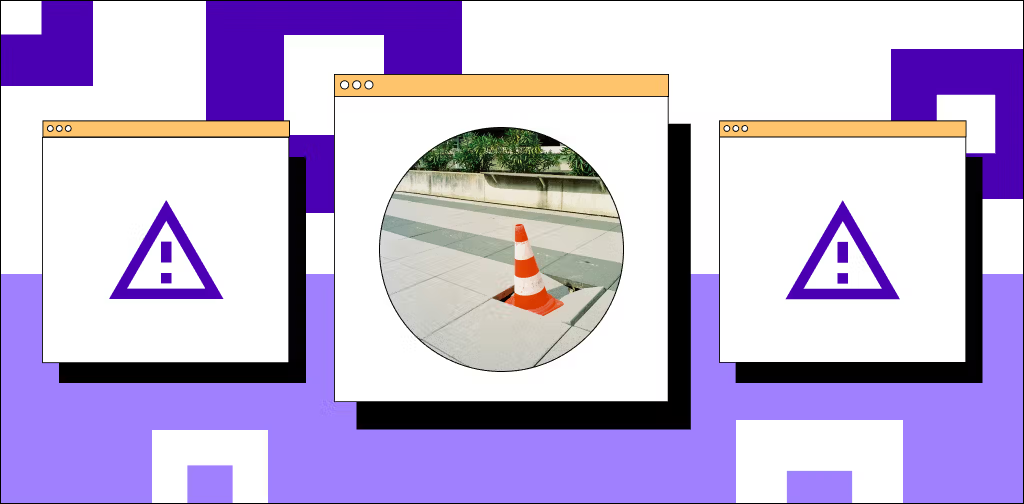
Credit: www.nexcess.net
When To Seek Professional Help
Feeling helpless when your WordPress site goes down can sour your online experience. Sometimes, the situation calls for an expert touch. Let’s explore when it’s time to bring in the professionals to get your site up and running smoothly again.
Identifying Complex Problems
Not all WordPress issues are solvable with a quick fix. Recognizing when you’re out of your depth is key. Here are signs that it’s time for expert intervention:
- Persistent error messages that don’t clear with basic troubleshooting.
- Site remains offline after plugin and theme updates.
- Admin dashboard is inaccessible, blocking you from all backend tools.
- Repeated hacking despite security measures.
- Database connection issues that are not resolved through standard protocols.
Where To Find Expert Support
Finding reliable help is crucial. Consider these avenues for professional WordPress support:
- Contact your hosting provider’s support team.
- Search for WordPress-specific support services.
- Reach out to freelancers with proven track records.
- Use forums to get recommendations for trusted professionals.
Cost Vs. Benefits Of Professional Services
Evaluating the cost against the benefits is important. Professional help provides:
| Benefits | Cost |
|---|---|
| Quick resolution of issues | Varies by provider |
| Expert advice and maintenance | One-time or subscription fee |
| Peace of mind | Potential long-term savings |
Consider professional services as an investment. Paying for expertise can prevent future downtime. This will protect your business and online presence.
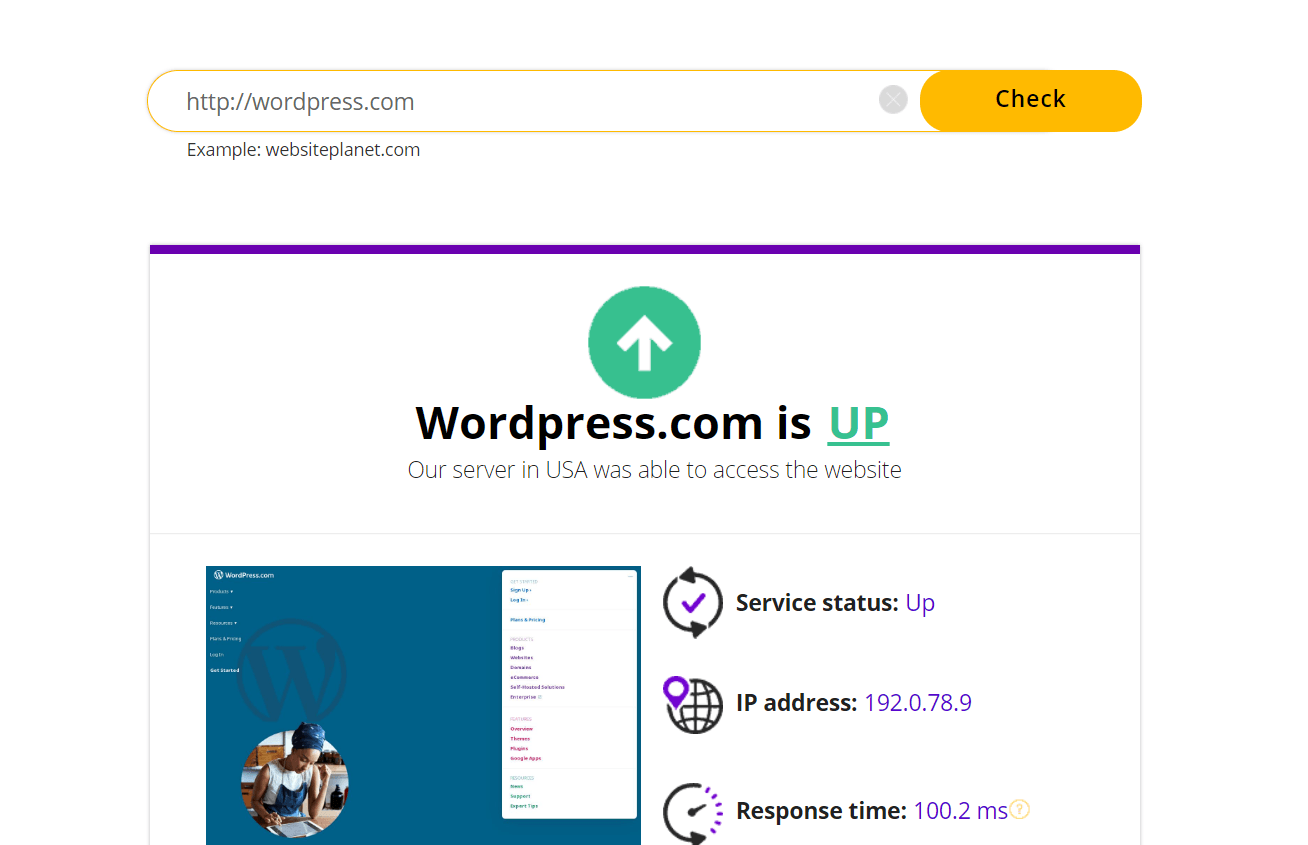
Credit: www.webfx.com
Frequently Asked Questions Of What To Do When Your WordPress Site Is Down
Why Is My WordPress Site Not Loading?
It could be due to various issues like hosting problems, plugin conflicts, or a corrupt. htaccess file. Check if your hosting server is online and functioning properly. Deactivate plugins to find any conflicts and check your. htaccess file for corruption.
How Do I Troubleshoot A WordPress Crash?
Start by deactivating all plugins to rule out a conflict. Switch to a default theme to see if the issue is theme-related. Enable debugging in WordPress to identify any specific errors. Finally, check your website’s error logs for clues.
Can Updating WordPress Cause Site Downtime?
Yes, sometimes updates to WordPress, themes, or plugins can cause site downtime if they’re incompatible or have bugs. Always back up your site before updating, and consider testing updates in a staging environment first.
What To Do If WordPress Admin Is Inaccessible?
If you can’t access your WordPress admin, try resetting your password via email. If that fails, use FTP to deactivate plugins or switch themes. You may also check the wp-config. php file for errors or update it to enable debugging.
Conclusion
Experiencing a WordPress site outage can be stressful. Tackling the issue quickly is key. Remember to check your hosting status, review plugins, and update your system. If trouble persists, professional help is just a click away. Keep calm, follow these steps, and your site should return to normal in no time.