To change the font color in WordPress, use the theme customizer, block editor, or custom CSS to adjust text color sitewide or per specific element.
Why Change Font Color?
Changing the font color can help your text stand out. It can also match your site’s theme. Different colors can make your content more readable. Let’s see how you can change the font color in WordPress.
Using the WordPress Block Editor
The easiest way to change font color is through the WordPress Block Editor. Here are the steps:
- Open your WordPress dashboard.
- Go to Posts or Pages.
- Select the post or page you want to edit.
- Click on the block where you want to change the font color.
- In the right sidebar, find the Color Settings.
- Choose the Text Color you want.
- Save your changes by clicking the Update button.
Changing Font Color Using a Plugin
If you want more control, you can use a plugin. One popular plugin is the WP Edit plugin. Here’s how to use it:
- Go to your WordPress dashboard.
- Navigate to Plugins and click Add New.
- Search for WP Edit.
- Click Install Now and then Activate.
- Go to your post or page editor.
- Select the text you want to change.
- Use the WP Edit toolbar to change the font color.
- Save your changes by clicking the Update button.
Using Custom CSS to Change Font Color
For more advanced users, you can use custom CSS. This method gives you more flexibility. Follow these steps:
- Go to your WordPress dashboard.
- Navigate to Appearance and click Customize.
- Click on Additional CSS.
- Add the following CSS code:
.your-class-name {
color: #ff0000; / Change #ff0000 to your desired color code /
}
- Replace .your-class-name with the class of the text you want to change.
- Click the Publish button to save your changes.
Changing Font Color in WordPress Themes
Some WordPress themes come with built-in options to change font color. Here’s how to check if your theme has this feature:
- Go to your WordPress dashboard.
- Navigate to Appearance and click Customize.
- Look for a Colors or Typography section.
- Check if there is an option to change font color.
- Choose your desired color and click Publish.
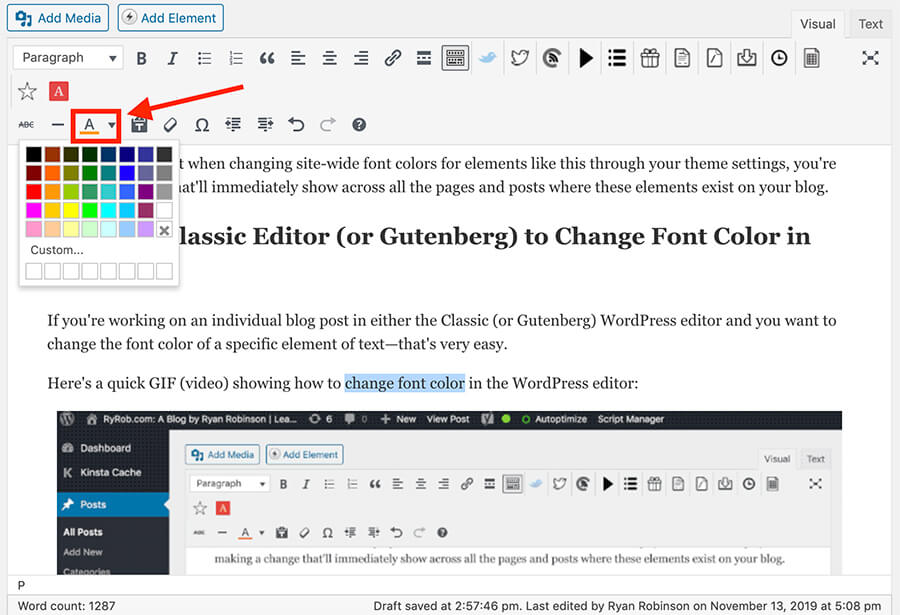
Credit: www.ryrob.com
Using the Classic Editor to Change Font Color
If you are using the Classic Editor, you can still change the font color. Here’s how:
- Go to your WordPress dashboard.
- Navigate to Posts or Pages.
- Select the post or page you want to edit.
- Highlight the text you want to change.
- Click on the Text color button in the toolbar.
- Choose your desired color.
- Save your changes by clicking the Update button.
Tips for Choosing Font Colors
Choosing the right font color can make a big difference. Here are some tips:
- Use contrasting colors for better readability.
- Stick to your site’s color scheme.
- Avoid using too many different colors.
- Test your color choices on different devices.
Conclusion
Changing font color in WordPress is easy. You can use the Block Editor, a plugin, or custom CSS. You can also use theme options or the Classic Editor. Follow these steps to make your text look great.
Experiment with different colors to find what works best. Happy blogging!





