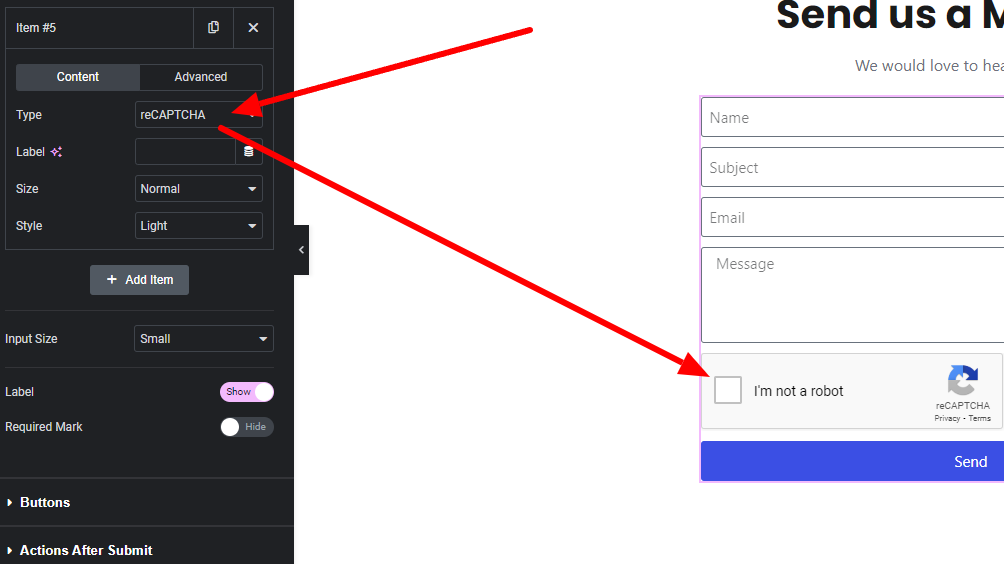To add security to Elementor forms, use reCAPTCHA and enable honeypot fields. These methods help prevent spam and bot attacks.
Elementor forms are popular for creating user-friendly contact forms on WordPress websites. However, their popularity also makes them targets for spam and malicious activities. Implementing security measures such as reCAPTCHA and honeypot fields can significantly reduce unwanted submissions. ReCAPTCHA challenges users to prove they are human, while honeypot fields are invisible traps for bots.
Both methods work effectively to protect your forms from automated spam. Integrating these security features is straightforward and enhances the overall user experience. Prioritizing security ensures the integrity of the data collected through your forms, providing peace of mind for both site owners and users.
Importance Of Form Security
Adding security to Elementor forms is crucial. Forms collect sensitive information. This includes names, emails, and phone numbers. Securing these forms protects user data. It also builds trust in your website.
Risks Of Unsecured Forms
Unsecured forms pose many risks. Hackers can steal user data. This leads to identity theft. Your website might get blacklisted. Google penalizes sites with poor security.
- Data Breaches: Unsecured forms can leak private information.
- Spam Attacks: Bots can flood your forms with spam.
- Reputation Damage: Users lose trust in insecure sites.
- Legal Issues: Non-compliance with data protection laws.
Benefits Of Secure Forms
Secure forms offer many benefits. They protect user data. This builds user trust. Secure forms comply with data protection laws.
- User Trust: Secure forms make users feel safe.
- Data Integrity: Ensures data is not altered or stolen.
- SEO Boost: Secure sites rank better on search engines.
- Spam Reduction: Reduces bot attacks and spam submissions.
Secure your Elementor forms. Protect your users and your site.
Common Form Vulnerabilities
Elementor forms are powerful tools for website interaction. Unfortunately, they are also prone to vulnerabilities. Understanding these weaknesses can help you secure your forms better. Let’s dive into some common-form vulnerabilities.
Spam Submissions
Spam submissions are a major issue for forms. Bots flood your form with fake submissions. This can lead to:
- Clogged databases
- Wasted resources
- Reduced form efficiency
To combat spam, consider using:
- CAPTCHAs – These challenge bots with puzzles or image selections.
- Honeypot fields – Hidden fields that bots fill but humans don’t.
- IP blocking – Restrict access from known spam IPs.
Data Breaches
Data breaches are critical threats. They compromise sensitive user information. Breaches can have the following impacts:
- Loss of user trust
- Legal consequences
- Financial losses
Mitigate data breaches by implementing:
- SSL encryption – Protect data during transmission.
- Strong passwords – Ensure admins use complex passwords.
- Regular updates – Keep your plugins and themes updated.
Data security should be a top priority. These measures help protect user data effectively.
Using Recaptcha
Using reCAPTCHA can greatly enhance the security of your Elementor forms. It helps to block spam and automated bots. Let’s explore how to set up and customize reCAPTCHA for your forms.
Setting Up Recaptcha
Follow these simple steps to set up reCAPTCHA on your Elementor forms:
- Go to the Google reCAPTCHA website and sign in.
- Register your website by providing your domain name.
- Choose the type of reCAPTCHA you want to use.
- Copy the Site Key and Secret Key provided by Google.
Now, open your WordPress dashboard:
- Navigate to Elementor > Settings.
- Click on the Integrations tab.
- Paste the Site Key and Secret Key in the reCAPTCHA section.
- Save the changes.
Customizing Recaptcha
Customizing reCAPTCHA can improve user experience. Here are some customization options:
- Theme: Choose between light or dark themes.
- Size: Select the size of the reCAPTCHA widget (normal or compact).
- Language: Set a specific language for the reCAPTCHA text.
To customize reCAPTCHA in Elementor:
- Open the form where you want to add reCAPTCHA.
- Add a new reCAPTCHA field from the form widgets.
- Configure the settings according to your preferences.
Here is a quick reference table for reCAPTCHA settings:
| Setting | Description |
|---|---|
| Theme | Choose light or dark mode. |
| Size | Normal or compact widget size. |
| Language | Select the language for reCAPTCHA text. |
These settings help tailor the reCAPTCHA to match your site’s design.

Credit: getshieldsecurity.com
Implementing Honeypot Technique
Adding extra security to your Elementor forms is crucial. One effective way is by using the honeypot technique. This method helps to trap bots while keeping your forms user-friendly. Let’s explore how to implement this strategy.
What Is Honeypot
The honeypot technique is a security measure. It involves adding an invisible field to your form. Humans won’t see this field, but bots will. If the field is filled, the form recognizes it as a bot.
Adding Honeypot To Elementor
Here are the steps to add a honeypot to your Elementor forms:
- Open your Elementor form in the editor.
- Add a new text field to your form.
- Set the field’s label to something like “Leave this field empty”.
- Use CSS to hide the field from users:
.honeypot-field {
display: none;
}
- Label the field as honeypot in the settings.
- Update your form’s submission logic to check this field.
Here’s a sample code snippet to check the honeypot field:
if (!empty($_POST['honeypot'])) {
// It's a bot
exit;
}
Following these steps adds an extra layer of security to your forms. Bots will trigger the honeypot, while genuine users won’t see it.
Enabling Two-factor Authentication
Enhancing security for Elementor Forms is crucial. One effective method is enabling two-factor authentication (2FA). This adds an extra layer of protection beyond just passwords.
Why Use Two-factor
Two-factor authentication offers significant benefits. The primary advantage is increased security. Passwords alone can be compromised. Two-factor adds another barrier.
- Prevents unauthorized access
- Reduces risks from stolen passwords
- Boosts user confidence in your site’s security
Integrating Two-factor With Forms
Integrating two-factor authentication with Elementor Forms is straightforward. Follow these steps:
- Install a 2FA plugin compatible with Elementor.
- Configure the plugin settings to enable two-factor authentication.
- Link the plugin with your Elementor Forms.
Here’s a sample code snippet for integrating 2FA:
function enable_two_factor_auth() {
// Code to integrate 2FA with Elementor Forms
// Ensure the plugin is activated
if (is_plugin_active('two-factor-auth/two-factor-auth.php')) {
// Add 2FA field to Elementor form
add_action('elementor_form', 'add_2fa_field');
}
}
function add_2fa_field($form) {
// Code to add 2FA field
echo '';
}
add_action('init', 'enable_two_factor_auth');
By following these steps, you can ensure your forms are more secure. Protect your users and your site with 2FA.
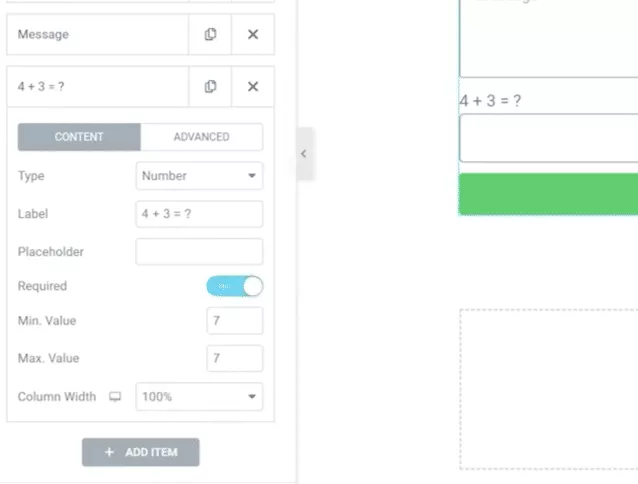
Credit: theplusaddons.com
Data Encryption Methods
Data encryption methods are vital for securing Elementor forms. They protect sensitive user data from unauthorized access. Two key encryption methods are SSL certificates and encrypting form data.
Ssl Certificates
SSL certificates create a secure connection between the user’s browser and the server. This ensures that data transmitted is encrypted and safe.
Here are the main benefits of using SSL certificates:
- Data Integrity: Data cannot be modified during transfer.
- Authentication: Verifies the identity of the server.
- Encryption: Converts data into a secure format.
SSL certificates are essential for any website collecting user data. They help build trust with users and improve your site’s SEO ranking.
Encrypting Form Data
Encrypting form data ensures that sensitive information is secure. This is done before the data is stored or transmitted.
Here are some methods to encrypt form data:
- Hashing: Converts data into a fixed-length string.
- Symmetric Encryption: Uses the same key for encryption and decryption.
- Asymmetric Encryption: Uses a public and private key pair.
Using these methods ensures that data remains confidential. Encrypting form data adds an extra layer of security to your Elementor forms.
| Method | Description |
|---|---|
| Hashing | Converts data into a fixed-length string. |
| Symmetric Encryption | Uses the same key for encryption and decryption. |
| Asymmetric Encryption | Uses a public and private key pair. |
Regular Security Audits
Regular security audits are essential for maintaining the integrity of Elementor forms. They ensure your forms are protected from vulnerabilities and potential threats. Regular checks help identify and fix security gaps before they are exploited.
Scheduling Audits
Scheduling audits regularly keeps your Elementor forms secure. Set a reminder to conduct audits monthly. Use a calendar to mark audit dates.
Consistency is key. Regular audits help detect issues early. Addressing problems swiftly minimizes risks.
Tools For Security Audits
Using the right tools simplifies security audits. Here are some essential tools:
- Wordfence: This plugin offers firewall and malware scanning.
- iThemes Security: Provides over 30 ways to secure your site.
- WPScan: Detects vulnerabilities in your WordPress plugins and themes.
These tools automate the process and save time. They provide detailed reports of potential threats.
Below is a table summarizing these tools:
| Tool | Features |
|---|---|
| Wordfence | Firewall, Malware Scanning |
| iThemes Security | 30+ Security Measures |
| WPScan | Vulnerability Detection |
Incorporating these tools in your audit routine enhances security. They help you stay ahead of potential threats.
Regular security audits are a proactive approach. They ensure your Elementor forms remain secure and reliable.
User Education And Best Practices
Ensuring the security of Elementor forms is crucial. Educating users and adopting best practices can significantly enhance form security. This section will focus on User Education and Best Practices to safeguard your forms.
Training Users
Providing proper training to users is essential. Make sure users understand the risks. Explain how to identify phishing attempts and malicious links. Organize training sessions regularly. Use simple and clear language. Include real-world examples and scenarios.
- Teach users about common security threats.
- Explain the importance of strong passwords.
- Show them how to enable two-factor authentication.
- Demonstrate safe data handling practices.
Promoting Secure Behavior
Encouraging secure behavior is crucial for maintaining form security. Create a culture of security awareness. Use reminders and tips to reinforce good habits. Reward users for following best practices.
- Send regular security tips via email.
- Set up alerts for suspicious activities.
- Implement a reward system for reporting security issues.
- Conduct regular audits and reviews.
By training users and promoting secure behavior, you can significantly improve the security of your Elementor forms. Keep the communication ongoing and ensure everyone stays informed about the latest threats and best practices.
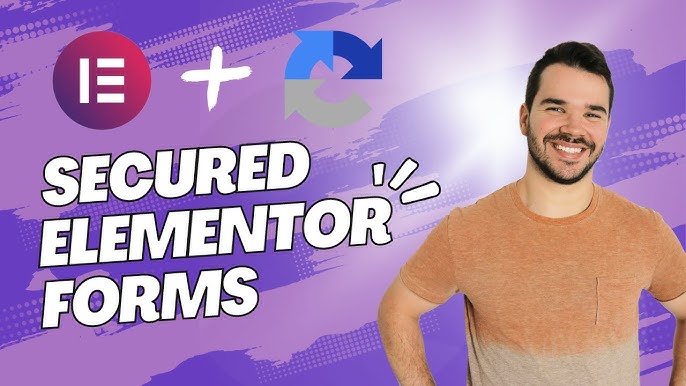
Credit: www.youtube.com
Conclusion
Enhancing security for Elementor forms is essential. Implementing proper measures protects user data and boosts trust. Use CAPTCHA, SSL certificates, and regular updates. These steps ensure your forms are secure and reliable. Prioritize security to maintain your website’s integrity and user confidence.
Your efforts will pay off in the long run.