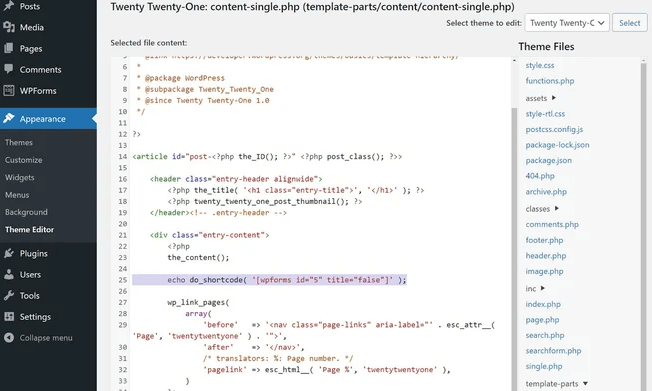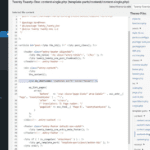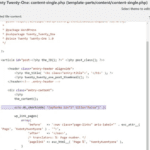Learn how to create a WordPress function that echoes a WordPress shortcode, allowing for seamless integration of dynamic content within your site.
What is a WordPress Shortcode?
A shortcode is a special tag in WordPress. It allows you to add dynamic content to your site. For example, you can use a shortcode to display a gallery or a form. Shortcodes are easy to use. You just need to add them to your posts, pages, or widgets.
Why Use a Shortcode in a WordPress Function?
Sometimes, you need to add a shortcode to a custom function. This is useful when you want to add dynamic content programmatically. For example, you might want to add a gallery to your homepage. Or you might want to display a form in a custom widget. Using a shortcode in a function makes this possible.
Creating a WordPress Function That Echoes a Shortcode
Now, let’s create a WordPress function that echoes a shortcode. Follow these steps:
- Open your theme’s
functions.phpfile. You can find this file in your theme folder. - Add the following code to the
functions.phpfile:
function echo_my_shortcode() {
echo do_shortcode('[your_shortcode]');
}
Replace [your_shortcode] with the actual shortcode you want to use. For example, if you want to use the gallery shortcode, the code would look like this:
function echo_my_shortcode() {
echo do_shortcode('[gallery]');
}Using the Function in Your Theme
Now that you have created the function, you can use it in your theme. You can add the function to any template file. For example, you can add it to your header.php file. Here is how you do it:
- Open the template file where you want to use the function.
- Add the following code to the template file:
php echo_my_shortcode(); ?
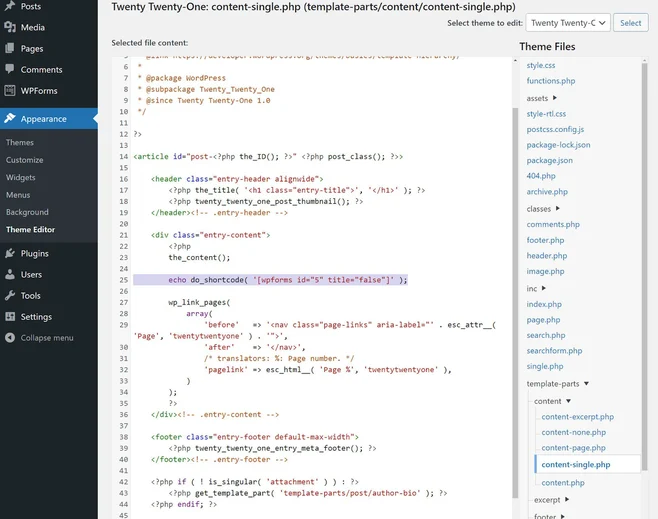
Testing Your Function
It’s important to test your function to make sure it works. To do this, follow these steps:
- Save the changes to your
functions.phpfile and the template file. - Go to your website and refresh the page.
- Check if the dynamic content is displayed.
If the content is displayed, your function works! If not, check for errors in your code. Make sure you have added the correct shortcode and used the correct function name.
Common Shortcodes You Can Use
Here are some common shortcodes you can use in your function:
| Shortcode | Description |
|---|---|
| Displays a gallery of images. | |
| Embeds an audio file. | |
| Embeds a video file. | |
| Embeds content from a URL. | |
| Displays a captioned image. |
Advantages of Using Shortcodes in Functions
Using shortcodes in functions has many advantages:
- It makes your code cleaner and easier to read.
- It allows you to add dynamic content programmatically.
- It makes it easier to update and maintain your site.
- It allows you to reuse code across different parts of your site.
Frequently Asked Questions
How Do I Use A Shortcode In WordPress?
Insert the shortcode in your post or page editor.
Can I Echo A Shortcode In Php?
Yes, use `echo do_shortcode(‘[your_shortcode]’);` in your theme files.
What Is A WordPress Shortcode?
Shortcodes are small code snippets for adding functionality.
Where Do I Place The Php Code?
Place it in your theme’s `functions. php` file.
Conclusion
Creating a WordPress function that echoes a shortcode is easy. This guide has shown you how to do it step-by-step. By using shortcodes in functions, you can add dynamic content programmatically. This makes your site more functional and easier to maintain. Try it out and see the benefits for yourself!
If you found this article helpful, please share it with others. For more WordPress tips and tutorials, stay tuned to our blog!