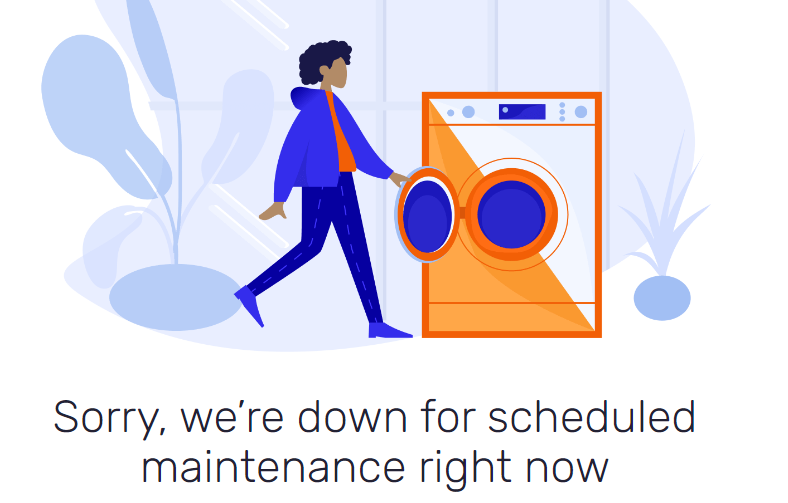Are you working on your WordPress site? You might want to keep it private. This guide will help you hide your site while editing. You will learn easy steps to control who sees your site. Let’s get started!
Why Hide Your WordPress Site?
Hiding your site can be very useful. Here are some reasons:
- Work in Progress: Your site is not ready for visitors.
- Fixing Errors: You are correcting mistakes or broken links.
- Redesigning: You are giving your site a new look.
- Launching Soon: You are preparing for a big launch.
Methods to Hide Your WordPress Site
There are several methods to hide your WordPress site. Here are the most effective ones:
1. Use A Maintenance Mode Plugin
A maintenance mode plugin is easy to use. It shows a message that your site is under construction. Visitors can’t see your site. Here are some popular plugins:
| Plugin Name | Description |
|---|---|
| WP Maintenance Mode | Simple and customizable maintenance mode. |
| Coming Soon Page & Maintenance Mode | Flexible and feature-rich plugin for hiding your site. |
| Under Construction | Easy setup with beautiful templates. |
Let’s take a look at how to use the WP Maintenance Mode plugin:
- Go to your WordPress dashboard.
- Click on Plugins and then Add New.
- Search for WP Maintenance Mode.
- Click Install Now and then Activate.
- Go to Settings and then WP Maintenance Mode.
- Turn on the maintenance mode and customize the message.
2. Password Protect Your Site
Another way to hide your site is by password protecting it. This method is very secure. Only people with the password can see your site. Here’s how to do it:
- Go to your WordPress dashboard.
- Click on Plugins and then Add New.
- Search for Password Protected plugin.
- Click Install Now and then Activate.
- Go to Settings and then Password Protected.
- Enable the password protection and set a password.
3. Use A Coming Soon Page Plugin
A coming soon page plugin is great for new sites. It shows visitors that something exciting is coming. Here are some popular coming soon plugins:
| Plugin Name | Description |
|---|---|
| SeedProd | Highly customizable with many templates. |
| Elementor | Powerful page builder with coming soon feature. |
| Coming Soon & Maintenance Mode by SeedProd | Easy to use and effective for new sites. |
Let’s see how to use SeedProd to create a coming soon page:
- Go to your WordPress dashboard.
- Click on Plugins and then Add New.
- Search for SeedProd plugin.
- Click Install Now and then Activate.
- Go to SeedProd in your dashboard.
- Set up your coming soon page with templates and text.

Credit: www.reddit.com
Benefits of Hiding Your Site
Hiding your site while editing has many benefits:
- Privacy: Keep your work private until it’s ready.
- Control: Decide who can see your site.
- Professionalism: Avoid showing unfinished or broken pages.
- Security: Protect your site from unwanted visitors.
Frequently Asked Questions
How To Hide My WordPress Site?
Use a maintenance mode plugin to hide your site.
Can I Edit WordPress Site Offline?
Yes, use local development tools like XAMPP or Local by Flywheel.
How To Put WordPress In Maintenance Mode?
Install and activate a maintenance mode plugin.
Is There A Way To Hide WordPress From Public?
Yes, use a “Coming Soon” or maintenance mode plugin.
Conclusion
Hiding your WordPress site while editing is very important. It helps you keep control over your content. Use plugins like maintenance mode, password protection, and coming soon pages. These tools are easy to use and effective. Now, you can work on your site without worries. Happy editing!