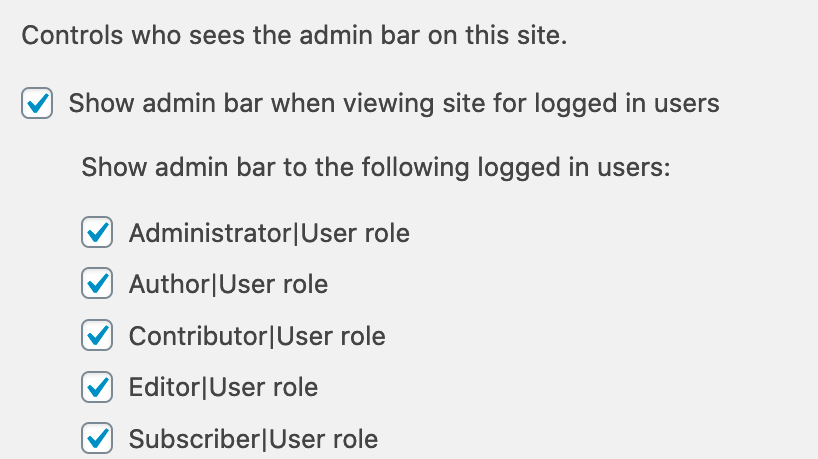Learn how to disable the admin bar for subscriber users in WordPress, improving user experience while keeping your site’s dashboard clean and professional.
Why Hide the Admin Bar for Subscriber Users?
The admin bar appears at the top of the page for logged-in users. It is useful for admins and editors. But for subscriber users, it can be confusing.
Here are some reasons to hide the admin bar for subscriber users:
- Better User Experience: Subscriber users do not need admin features. Hiding the bar makes the site cleaner.
- Improved Security: The admin bar can give away information. Hiding it can make your site more secure.
- Less Clutter: A clean interface is always better. It helps users focus on the content.
Steps to Hide the Admin Bar for Subscriber Users
You can hide the admin bar using different methods. Here, we will cover three easy ways to achieve this:
- Using a Plugin
- Adding Code to Your Theme’s functions.php File
- Using a Custom Plugin
1. Using A Plugin
Plugins make tasks easier. There are many plugins available to hide the admin bar. One popular plugin is “Hide Admin Bar Based on User Roles.”
Follow these steps to use this plugin:
- Go to your WordPress dashboard.
- Navigate to Plugins > Add New.
- Search for “Hide Admin Bar Based on User Roles”.
- Click Install Now and then Activate.
- Go to Settings > Hide Admin Bar Settings.
- Check the box next to Subscriber.
- Click Save Changes.
Now, the admin bar will be hidden for subscriber users.
2. Adding Code To Your Theme’s Functions.php File
If you prefer not to use a plugin, you can add a simple code snippet to your theme’s functions.php file.
Follow these steps:
- Go to your WordPress dashboard.
- Navigate to Appearance > Theme Editor.
- Find and open the functions.php file.
- Add the following code snippet at the end of the file:
function hide_admin_bar_for_subscribers() {
if (current_user_can('subscriber')) {
show_admin_bar(false);
}
}
add_action('after_setup_theme', 'hide_admin_bar_for_subscribers');
Save the changes. The admin bar will now be hidden for subscriber users.
3. Using A Custom Plugin
Creating a custom plugin is another way to hide the admin bar. This method keeps your theme files clean.
Follow these steps:
- Open a text editor on your computer.
- Create a new file and name it hide-admin-bar.php.
- Add the following code to the file:
php
/
Plugin Name: Hide Admin Bar for Subscribers
Description: Hides the admin bar for subscriber users.
Version: 1.0
Author: Your Name
/
function hide_admin_bar_for_subscribers() {
if (current_user_can('subscriber')) {
show_admin_bar(false);
}
}
add_action('after_setup_theme', 'hide_admin_bar_for_subscribers');
?- Save the file.
- Go to your WordPress dashboard.
- Navigate to Plugins > Add New.
- Click Upload Plugin.
- Choose the hide-admin-bar.php file you created.
- Click Install Now and then Activate.
The admin bar will now be hidden for subscriber users.
Conclusion
Hiding the admin bar for subscriber users can improve user experience. It also enhances security. You can achieve this using a plugin, code in the functions.php file, or a custom plugin.
Choose the method that suits you best. Follow the steps carefully. Your WordPress site will be cleaner and more secure.

Credit: qodeinteractive.com
FAQs
| Question | Answer |
|---|---|
| What is the admin bar? | The admin bar is a toolbar for logged-in users. It appears at the top of the page. |
| Why hide the admin bar for subscribers? | Subscribers do not need admin features. Hiding it improves user experience and security. |
| Can I use a plugin to hide the admin bar? | Yes, plugins like “Hide Admin Bar Based on User Roles” can help. |
| How do I add code to hide the admin bar? | Add a code snippet to your theme’s functions.php file. |
| Is creating a custom plugin difficult? | No, it is simple. Follow the steps provided in this guide. |