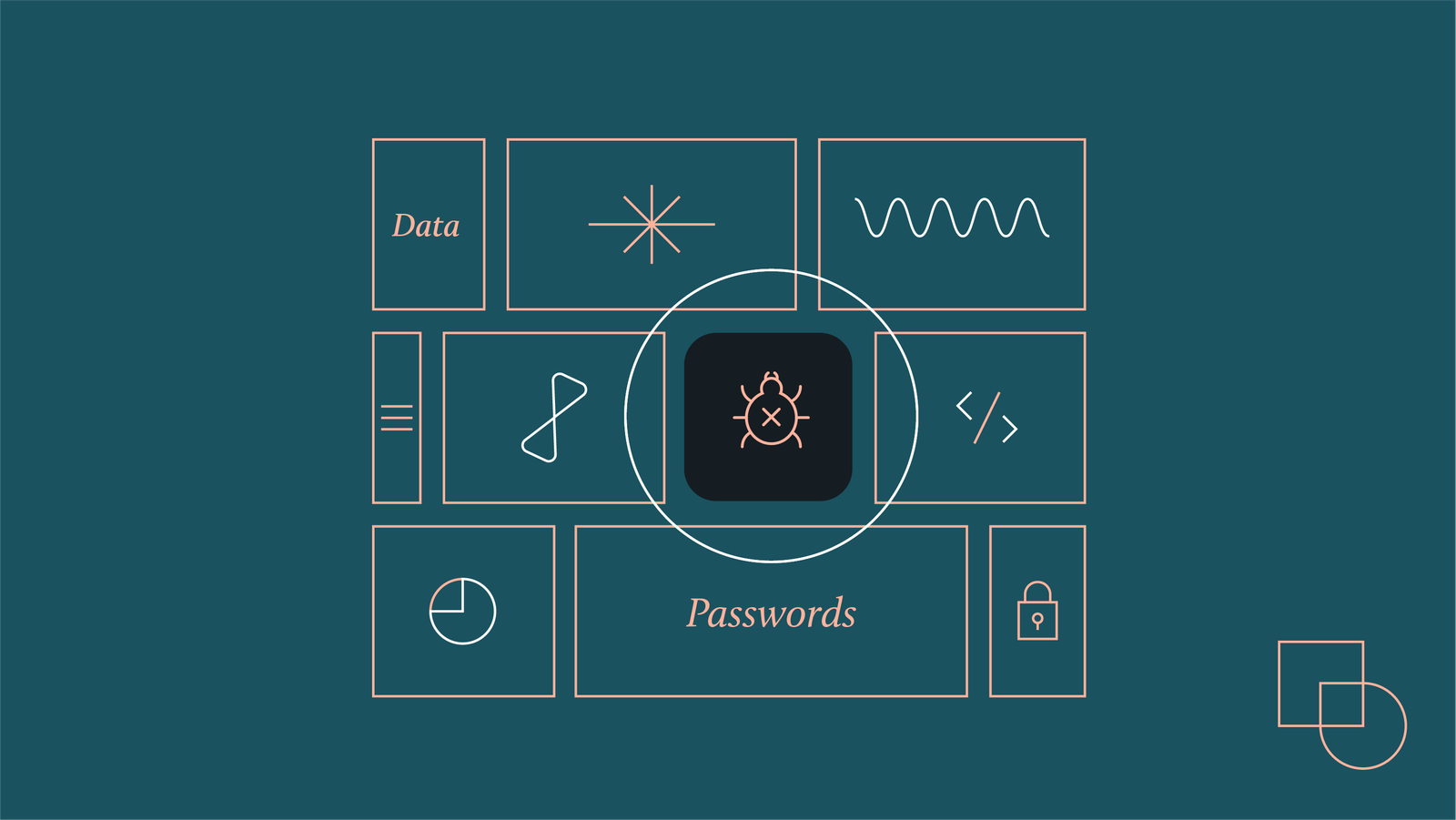A malware infection on your WordPress site can be alarming. It threatens your data and your visitors’ safety.
Malware can sneak into your WordPress site through various channels. Once infected, it can slow down your site, steal data, or even harm your reputation. Knowing how to conduct a comprehensive malware scan is essential. It helps you identify and remove threats effectively.
In this guide, we’ll walk you through the steps needed to scan your WordPress site for malware. You’ll learn how to protect your site and keep it secure. Follow these steps to ensure your website stays safe and clean. Let’s dive into the details and safeguard your site today.
Introduction To Website Security
Every website owner must prioritize security. Your WordPress site is no exception. Understanding website security helps protect your site from threats. It ensures your data and user information stay safe.
Importance Of Security
Security is vital for maintaining trust. Visitors need to feel safe on your site. If your site gets hacked, it could harm your reputation. You may also lose valuable data. This can lead to financial losses and legal issues.
Secure websites rank better in search engines. Google prioritizes secure sites. This boosts your online visibility. More visitors mean more potential customers.
Common Threats
Many threats can affect your WordPress site. Knowing these helps in safeguarding your site better.
| Threat | Description |
|---|---|
| Malware | Malicious software that can damage your site. |
| SQL Injections | Attackers inject malicious SQL queries. |
| Brute Force Attacks | Hackers try numerous password combinations. |
| Cross-site Scripting (XSS) | Attackers inject malicious scripts into your site. |
Regular scans can detect and fix these threats. Use reliable plugins for continuous monitoring. This will keep your site secure.
Identifying Signs Of Infection
A WordPress site infected with malware can cause various problems. Identifying signs early helps to mitigate damage. This section covers key indicators of infection.
Unusual Activity
One clear sign is unusual activity on your site. This might include sudden traffic spikes or strange behavior.
- Unexpected increase in website traffic
- New admin users created without your consent
- Unexplained changes to website content
Check your logs for unusual login attempts. Suspicious IP addresses trying to access your site could indicate a problem. Look for any files modified recently. Compare these with your backups to spot unauthorized changes.
Alerts From Security Plugins
Security plugins often catch early signs of infection. Tools like Wordfence or Sucuri can alert you.
| Plugin | Type of Alert |
|---|---|
| Wordfence | Failed login attempts, file changes |
| Sucuri | File integrity issues, blacklisting |
These alerts can include:
- File changes
- Malicious code injections
- Blacklisting warnings
Take these alerts seriously. Investigate the warnings immediately to protect your site.
Preparing For A Malware Scan
Malware can wreak havoc on your WordPress site. Conducting a comprehensive malware scan is essential. Before starting the scan, make sure your site is ready. Follow these steps to prepare.
Backup Your Site
Before scanning, create a backup. This ensures you have a safe copy of your site. If the scan affects your site, you can restore it. Use a reliable backup plugin like UpdraftPlus or BackupBuddy.
- Install the backup plugin.
- Run a full backup.
- Store the backup in a secure location.
Update Plugins And Themes
Outdated plugins and themes can be security risks. Update them to their latest versions. This reduces the chances of malware exploiting vulnerabilities. Follow these steps:
- Go to your WordPress dashboard.
- Navigate to Plugins and click Update Available.
- Update each plugin.
- Repeat the process for themes under Appearance.
| Step | Action |
|---|---|
| 1 | Install backup plugin |
| 2 | Run a full backup |
| 3 | Store backup securely |
| 4 | Update plugins |
| 5 | Update themes |
With these steps, your site will be ready for a malware scan. A prepared site ensures a smooth and effective scan.

Credit: jetpack.com
Choosing The Right Tools
Conducting a comprehensive malware scan on your WordPress site requires the right tools. Selecting the best tools ensures your website’s security. Here, we explore popular security plugins and the differences between manual and automated scans.
Popular Security Plugins
Several security plugins are available for WordPress. They help detect and remove malware. Here are some of the most popular options:
- Wordfence Security: Offers a firewall and malware scanner. It protects against various threats.
- Sucuri Security: Provides website firewall and malware cleanup services. It also offers security auditing.
- iThemes Security: Focuses on identifying and fixing common vulnerabilities. It also offers brute force protection.
- All In One WP Security & Firewall: User-friendly plugin. It strengthens your website’s security.
These plugins offer various features. They help you keep your WordPress site safe from malware.
Manual Vs Automated Scans
Understanding the difference between manual and automated scans is crucial. Both have their pros and cons.
Manual Scans:
- Require technical knowledge.
- Allow for customized inspection.
- Time-consuming.
- Risk of human error.
Automated Scans:
- Fast and efficient.
- Easy to use.
- Regular updates from developers.
- May miss some threats.
Choosing between manual and automated scans depends on your needs. For most users, automated scans are sufficient. They offer a good balance of ease of use and security.
Conducting The Malware Scan
Infected WordPress sites can cause serious issues. This includes data loss and poor user experience. Conducting a comprehensive malware scan is crucial. This helps identify and remove malicious code. It also ensures your site remains secure and functional.
Step-by-step Guide
Follow these steps to scan your WordPress site for malware:
- Backup Your Website: Always start by creating a backup. This protects your data in case something goes wrong.
- Update Everything: Ensure WordPress, themes, and plugins are up-to-date. Updates often include security fixes.
- Install a Security Plugin: Plugins like Wordfence or Sucuri can scan for malware. Install and activate your chosen plugin.
- Run the Scan: Navigate to the plugin’s settings. Choose the option to run a full scan.
- Review Results: Check the scan results. Look for any suspicious files or code.
- Remove Malware: Follow the plugin’s instructions to remove or quarantine infected files.
- Change Passwords: After removing malware, update your passwords. This includes admin, FTP, and database passwords.
Common Issues And Fixes
During a malware scan, you may encounter issues. Here are common problems and solutions:
| Issue | Fix |
|---|---|
| Scan Not Starting | Ensure the plugin is properly installed. Check for conflicts with other plugins. |
| False Positives | Review flagged files manually. Whitelist files you know are safe. |
| Infected Core Files | Reinstall WordPress core files. This replaces infected files with clean ones. |
| High Server Load | Schedule scans during low-traffic times. Consider upgrading your hosting plan. |
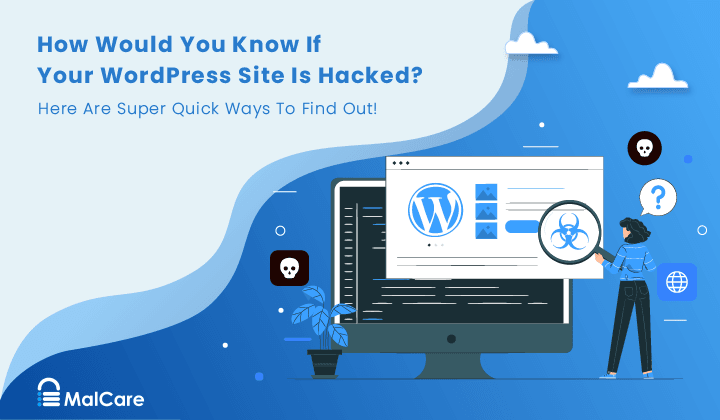
Credit: www.malcare.com
Analyzing Scan Results
After running a malware scan on your WordPress site, the next step is analyzing the results. This step is crucial for understanding what threats are present and how to address them. Let’s break down the process into manageable sections.
Understanding Reports
Malware scan reports can be overwhelming. To make sense of them, focus on the following elements:
- Threat Level: Reports often categorize threats as low, medium, or high risk.
- File Location: The exact location of the infected files.
- Type of Malware: Identifies whether it’s a virus, trojan, or other types.
- Timestamp: Indicates when the malware was detected.
Understanding these elements helps you make informed decisions about your next steps. Review the identified threats and their details carefully.
Prioritizing Threats
Not all threats are equal. Prioritize them based on their risk level:
- High-Risk Threats: Address these immediately. They pose the most significant danger.
- Medium-Risk Threats: These should be next on your list. They aren’t as urgent but still important.
- Low-Risk Threats: These can wait. Monitor them but focus on more critical issues first.
Use a table to help you organize and prioritize:
| Threat Level | Description | Action |
|---|---|---|
| High | Critical malware affecting core files | Immediate removal |
| Medium | Suspicious code in themes or plugins | Review and clean |
| Low | Potentially unwanted scripts | Monitor and assess |
By prioritizing threats, you ensure your site remains secure while efficiently managing your time and resources.
Removing Malware
Malware can wreak havoc on your WordPress site. It’s crucial to remove it quickly. This section guides you on how to remove malware. We will cover manual techniques and using cleanup tools. Follow these steps to ensure your site is clean.
Manual Removal Techniques
Manual removal involves inspecting and deleting infected files. It’s a hands-on approach. Begin by identifying suspicious files. You can use an FTP client for this task. Look for unusual file names or recent changes.
Here are steps to manually remove malware:
- Access your website’s files via FTP.
- Navigate to the
wp-contentfolder. - Check the
pluginsandthemesdirectories. - Delete any unfamiliar files or directories.
- Open the
.htaccessfile and inspect for suspicious code. - Remove any malicious code found.
Be cautious. Only delete files you are sure are harmful. Backup your site before making changes. This ensures you can restore it if needed.
Using Cleanup Tools
Cleanup tools simplify the malware removal process. These tools scan your site for malicious code. They help identify and remove threats.
Popular cleanup tools for WordPress include:
- Wordfence: A comprehensive security plugin.
- Sucuri: Provides malware scanning and removal services.
- MalCare: Offers automated malware detection and removal.
Here’s how to use a cleanup tool:
- Install and activate the security plugin.
- Run a full site scan.
- Review the scan results.
- Follow the plugin’s instructions to remove detected malware.
Using cleanup tools is less risky than manual removal. These tools are designed to detect and remove threats accurately.
Keep your cleanup tools updated. Regular updates ensure they can handle new threats. Combining manual techniques and cleanup tools provides robust protection.

Credit: www.bluehost.com
Preventing Future Infections
Ensuring your WordPress site stays free from malware is crucial. After conducting a comprehensive malware scan, focus on preventing future infections. Implementing robust security measures and maintaining regular site upkeep can safeguard your site. This section guides you on how to fortify your site’s defenses.
Strengthening Security Measures
Strengthening security measures is essential for protecting your WordPress site. Start by using a strong, unique password for your admin account. Avoid common passwords and consider using a password manager.
- Install a reputable security plugin like Wordfence or Sucuri.
- Enable two-factor authentication (2FA) for an added layer of security.
- Keep your WordPress, themes, and plugins updated to their latest versions.
- Regularly back up your site to quickly restore it if compromised.
Implementing these measures helps create a secure environment for your site. This reduces the risk of future malware infections.
Regular Maintenance Tips
Regular maintenance is key to keeping your WordPress site safe. Here are some tips to ensure your site remains secure:
- Monitor user activity: Regularly review user accounts and roles. Ensure no unauthorized users have access.
- Database optimization: Clean and optimize your database to improve performance and security.
- Scan for malware: Perform regular malware scans using your security plugin.
- Check for vulnerabilities: Regularly check for vulnerabilities using tools like WPScan.
- Review server logs: Keep an eye on server logs for any suspicious activity.
Following these tips helps maintain a healthy WordPress site. Regular maintenance prevents potential security breaches and keeps your site running smoothly.
| Action | Frequency |
|---|---|
| Update WordPress, themes, and plugins | Weekly |
| Backup your site | Daily |
| Review user accounts | Monthly |
| Run malware scans | Weekly |
| Optimize database | Monthly |
Keeping a schedule ensures you do not miss important maintenance tasks. This table can serve as a reminder.
Seeking Professional Help
Sometimes, a malware infection can be overwhelming. You might not have the expertise to handle it. This is when seeking professional help becomes crucial. Professionals can ensure your WordPress site is clean and safe. They have the tools and experience needed.
When To Hire Experts
There are specific signs that indicate you should hire experts. If you notice repeated infections, it’s time. Your site might get reinfected after each cleanup. This suggests an underlying issue. Professionals can identify and resolve these hidden problems.
Another sign is when your site is blacklisted. Search engines may flag your site for malware. This can damage your site’s reputation. Experts can remove these warnings and clean your site thoroughly.
Lastly, if you lack technical knowledge, seek help. Malware removal can be complex. Professionals can save you time and stress. They provide a comprehensive solution.
Choosing A Security Service
Choosing the right security service is vital. Here are some tips to help you:
- Experience: Look for a service with a proven track record.
- Reviews: Check reviews and testimonials from other users.
- Support: Ensure they offer 24/7 support.
- Services: Verify the range of services they provide. This includes malware removal, site monitoring, and security audits.
- Pricing: Compare pricing plans. Ensure they fit your budget without compromising quality.
An example of a security service provider is listed in the table below:
| Provider | Experience | Support | Services |
|---|---|---|---|
| Sucuri | 10+ years | 24/7 | Malware removal, monitoring, audits |
| Wordfence | 8+ years | 24/7 | Malware removal, firewall, monitoring |
Choosing a professional service ensures thorough cleaning. It also adds ongoing protection. This keeps your WordPress site safe and secure.
Frequently Asked Questions
How To Detect Malware On A WordPress Site?
Detecting malware involves using security plugins and scanning tools. Regularly check for unusual activities, unknown files, and unexpected changes in your WordPress files.
Can Malware Harm My WordPress Site?
Yes, malware can severely harm your site. It can steal data, damage your reputation, and cause your site to be blacklisted by search engines.
What Are Common Signs Of WordPress Malware?
Common signs include slow site performance, unknown files, unexpected redirects, and unusual login attempts. Regularly monitor your site for these indicators.
How To Prevent WordPress Malware Attacks?
Prevent attacks by updating WordPress, using strong passwords, installing security plugins, and regularly backing up your site. Implementing these measures enhances your site’s security.
Conclusion
Securing your WordPress site is crucial. Regular malware scans protect your data. Follow the steps mentioned to keep your site clean. Stay vigilant and proactive. Always update plugins and themes. Use trusted security tools. Don’t ignore suspicious activity. A clean site builds trust with visitors.
Protect your hard work from threats. Your website’s health depends on your actions. Keep it safe and secure.