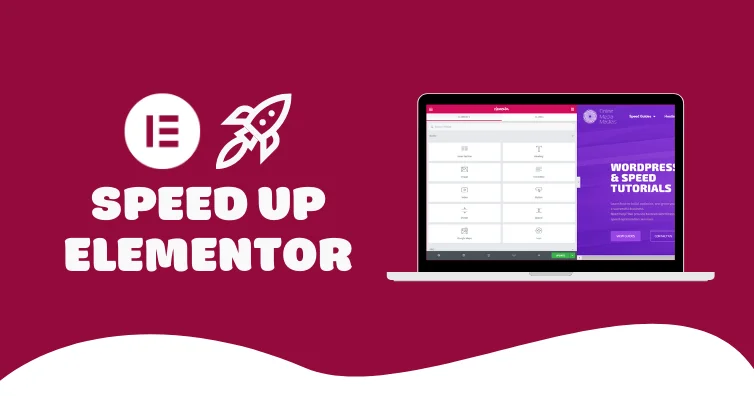To speed up your Elementor website, optimize images and use a caching plugin. Minimize CSS and JavaScript files.
A fast-loading Elementor website enhances user experience and boosts SEO rankings. Speed is crucial for retaining visitors and improving conversion rates. Optimizing images reduces load times, while caching plugins store static versions of your site, decreasing server load. Minimizing CSS and JavaScript files ensures quicker rendering.
Utilizing these techniques can significantly improve your website’s performance. Regularly updating plugins and themes also prevents slowdowns. Efficient hosting services play a vital role in site speed. Implementing these strategies creates a seamless and efficient browsing experience for users.
Optimizing Images
Optimizing Images is crucial for speeding up your Elementor website. Large, unoptimized images can slow down your site significantly. By optimizing images, you reduce load times and enhance user experience. Below are effective methods to optimize images on your Elementor site.
Compress Images
Compressing images reduces their file size without sacrificing quality. Smaller image files load faster, improving your site speed. Use tools like TinyPNG or JPEG-Optimizer for this task. These tools make your images lighter, enhancing performance.
Here is a simple comparison:
| Image Type | Original Size | Compressed Size |
|---|---|---|
| JPEG | 2 MB | 1.2 MB |
| PNG | 1.5 MB | 900 KB |
Use Webp Format
WebP is a modern image format that provides superior compression. It supports both lossless and lossy compression. WebP images are smaller and load faster.
Benefits of WebP:
- Smaller file sizes
- Faster load times
- High-quality images
Use tools like Squoosh or WebP Converter to convert images to WebP. This format enhances your website’s performance.
Lazy Load Images
Lazy loading defers the loading of images until they are needed. This technique improves initial load times. It also reduces the number of HTTP requests.
To implement lazy loading in Elementor:
- Go to Elementor Settings.
- Navigate to the Advanced tab.
- Enable Lazy Load for images.
Lazy loading ensures that only visible images load first. This speeds up your website significantly.

Credit: onlinemediamasters.com
Minifying Css And Javascript
Speeding up your Elementor website is crucial for user experience. One effective method is minifying CSS and JavaScript. Minification removes unnecessary characters from code. This makes files smaller and loads your site faster. Below are some specific steps to achieve this.
Remove Unused Css
Unused CSS can slow down your website. It is important to clean it up.
- Use tools like PurgeCSS to identify unused CSS.
- Remove these unused CSS rules.
- Install plugins like Asset CleanUp to help automate this process.
Combine Css Files
Combining CSS files can reduce HTTP requests. This speeds up page load times.
- Merge multiple CSS files into one single file.
- Use plugins like Autoptimize to combine CSS files easily.
- Ensure the final file is minified.
Defer Javascript
Deferring JavaScript can make your website load faster.
- Use the async or defer attribute in script tags.
- Install plugins like WP Rocket to manage JavaScript loading.
- Test your website to make sure everything works correctly.
Choosing A Fast Hosting Provider
Choosing a fast hosting provider is crucial for speeding up your Elementor website. A good hosting provider can drastically reduce load times and improve user experience. Below, we delve into the benefits of good hosting and recommend some top providers.
Benefits Of Good Hosting
Good hosting offers numerous benefits for your Elementor website:
- Faster Load Times: Your site loads quickly, keeping users engaged.
- Higher Uptime: Less downtime, so your site stays live.
- Improved SEO: Search engines favor faster sites.
- Better Security: Enhanced protection against threats.
- Scalability: Easily manage increased traffic.
Recommended Providers
Here are some recommended hosting providers:
| Provider | Features | Price Range |
|---|---|---|
| SiteGround | Fast, reliable, excellent support | $6.99 – $14.99/month |
| WP Engine | Optimized for WordPress, great uptime | $20 – $60/month |
| Bluehost | Affordable, easy to use | $2.95 – $13.95/month |
Choosing the right provider ensures your Elementor site runs smoothly. Consider your specific needs and budget to make the best choice.

Credit: m.youtube.com
Utilizing Caching
One of the fastest ways to speed up your Elementor website is by utilizing caching. Caching can significantly reduce load times and improve user experience. Here, we will explore different types of caching methods you can implement.
Browser Caching
Browser caching stores static files on a visitor’s computer. When they revisit your site, their browser uses these cached files. This reduces the need to reload the entire page.
- Enable browser caching using a plugin like W3 Total Cache.
- Set expiration dates for different file types in your .htaccess file.
ExpiresActive On
ExpiresByType image/jpg "access 1 year"
ExpiresByType image/jpeg "access 1 year"
ExpiresByType image/gif "access 1 year"
ExpiresByType image/png "access 1 year"
ExpiresByType text/css "access 1 month"
ExpiresByType application/pdf "access 1 month"
ExpiresByType text/x-javascript "access 1 month"
ExpiresByType application/x-shockwave-flash "access 1 month"
ExpiresByType image/x-icon "access 1 year"
ExpiresDefault "access 1 month"
Server-side Caching
Server-side caching speeds up your website by storing a copy of the page on the server. This is useful for dynamic content generated by Elementor.
- Use plugins like WP Super Cache or WP Rocket.
- Enable object caching to store database queries.
Server-side caching can handle more requests efficiently. This reduces server load and speeds up page delivery.
Cdn Integration
A Content Delivery Network (CDN) stores copies of your site’s static files in multiple locations worldwide. This allows users to load your site from a server closest to them.
| CDN Provider | Features |
|---|---|
| Cloudflare | Free plan, DDoS protection, SSL support |
| MaxCDN | Real-time analytics, SSD servers, 24/7 support |
Integrating a CDN is simple. Most CDN providers offer plugins or easy integration options for WordPress.
Using a CDN ensures faster load times for global visitors.
Optimizing Elementor Settings
Optimizing Elementor settings can greatly speed up your website. By adjusting a few settings, you can enhance performance and user experience. Let’s dive into some effective ways to do this.
Disable Unused Widgets
Unused widgets can slow down your site. Disable them to improve speed.
- Go to Elementor settings.
- Navigate to the Experiments tab.
- Turn off widgets you don’t use.
Disabling these widgets reduces unnecessary code. This makes your site faster.
Reduce Animation Effects
Animations look cool but can slow down your site. Reduce their usage.
- Open the Elementor editor.
- Select the element with animation.
- Go to the Advanced tab.
- Click on Motion Effects.
- Reduce or disable animations.
Less animation means faster loading times. Your site will feel snappier.
Optimize Font Loading
Fonts can affect your site speed. Optimize font loading for better performance.
| Action | Steps |
|---|---|
| Use System Fonts | Go to Elementor settings.Select Default Fonts.Choose system fonts. |
| Load Fonts Locally | Download the font files.Upload them to your server.Link them in your CSS. |
Optimizing fonts can significantly boost your site speed. Faster fonts mean a better user experience.

Credit: onlinemediamasters.com
Database Optimization
Database optimization is key to speeding up your Elementor website. A well-maintained database ensures faster loading times and a smooth user experience. Here are some essential steps for optimizing your database.
Regular Database Cleanup
Regular database cleanup removes unnecessary data that slows down your website. This includes post revisions, spam comments, and trashed items.
- Delete post revisions: These are autosaved drafts of your posts.
- Remove spam comments: Clean out spam and unwanted comments.
- Empty trash: Remove items in the trash folders.
Use plugins like WP-Optimize to automate this process. Regular cleanups keep your database light and efficient.
Optimize Database Tables
Optimizing database tables helps in reorganizing and defragmenting database files. This speeds up query processing and improves site performance.
| Step | Action |
|---|---|
| 1 | Log in to your WordPress dashboard. |
| 2 | Navigate to Tools > WP-Optimize. |
| 3 | Click on the ‘Database’ tab. |
| 4 | Select ‘Optimize Database Tables’. |
| 5 | Click ‘Run Optimization’. |
Optimizing tables regularly ensures that your database runs smoothly. This step is crucial for maintaining a fast Elementor website.
Using Lightweight Themes
Using lightweight themes is crucial for speeding up your Elementor website. Lightweight themes are designed to be fast and efficient. They use fewer resources, which means faster load times. This helps improve your site’s performance and user experience.
Best Themes For Speed
Choosing the right theme can make a huge difference. Some themes are specifically designed for speed. Here are some of the best:
- Astra – Known for its speed and simplicity. It is highly customizable.
- GeneratePress – Lightweight and built for performance. It offers many customization options.
- OceanWP – Versatile and fast. It is perfect for any type of website.
Customizing For Performance
Customization helps optimize your theme for better performance. Here are some steps:
- Remove unused widgets and plugins. They can slow down your site.
- Use a minimalistic design. Avoid heavy graphics and animations.
- Optimize images. Use tools to compress images without losing quality.
- Leverage browser caching. This reduces load times for returning visitors.
- Use a content delivery network (CDN). This helps deliver content faster.
By following these steps, you can enhance your Elementor website’s speed. Remember, the goal is to keep it simple and efficient.
Monitoring And Testing Speed
Monitoring and testing your Elementor website’s speed is crucial. Speed directly impacts user experience and SEO rankings. By consistently monitoring, you can ensure your site performs optimally. This section covers essential tools and regular checks for speed optimization.
Speed Testing Tools
Use various tools to test your website’s speed. These tools provide insights into your site’s performance:
- Google PageSpeed Insights: Offers detailed reports on your site’s speed and suggestions for improvement.
- GTmetrix: Provides comprehensive analysis, including page load time, total page size, and the number of requests.
- Pingdom: Tests your site’s speed from multiple locations around the world.
- WebPageTest: Allows you to run detailed speed tests, including time to first byte (TTFB) and more.
Regular Performance Checks
Regular checks help maintain optimal speed. Schedule these checks to stay ahead of potential issues:
- Weekly Speed Tests: Test your site’s speed weekly using the tools mentioned. Record the results to track performance trends.
- Monthly Audits: Conduct a thorough audit of your site every month. Check for any new issues or areas for improvement.
- Plugin and Theme Updates: Ensure all plugins and themes are updated regularly. Outdated components can slow down your site.
- Hosting Performance: Monitor your hosting performance. Upgrade your plan if you notice consistent speed issues.
By using the right tools and performing regular checks, you can keep your Elementor website running smoothly and efficiently.
Frequently Asked Questions
How Can I Speed Up My Elementor Site?
Optimize images, enable caching, and use a fast hosting provider. Minimize plugins and utilize a Content Delivery Network (CDN).
What Plugins Help Speed Up Elementor?
Use plugins like WP Rocket, Autoptimize, and Smush. These can optimize performance and improve load times.
How Does Caching Improve Elementor Speed?
Caching reduces server load by storing static versions of pages. This results in faster load times for users.
Why Is My Elementor Site Slow?
Your site may be slow due to large images, excessive plugins, or inadequate hosting. Optimize these factors for better speed.
Conclusion
Boosting your Elementor website’s speed is crucial for user experience and SEO. Implement caching, optimize images, and minimize plugins. Regular maintenance keeps your site running smoothly. By following these tips, you ensure faster loading times and a better overall performance.
Start optimizing today for a quicker, more efficient website.