To create scroll over interactive elements in WordPress, use plugins like Elementor or custom CSS code. These tools simplify the process.
Interactive elements enhance user engagement and improve website aesthetics. Adding scroll over effects can make your content stand out. WordPress offers various plugins and options to achieve this. Elementor, for instance, provides drag-and-drop features for easy customization. Custom CSS can also be used for more tailored effects.
These methods are user-friendly and do not require advanced technical skills. Implementing interactive elements can increase visitor retention and boost your site’s performance. By making your content visually appealing, you can improve user experience and achieve better SEO results.
Introduction To Interactive Elements
Interactive elements can make your WordPress site more engaging. These elements include buttons, sliders, and scroll-over effects. Scroll-over effects add dynamism to your site, making it feel alive.
Importance Of Engagement
Engagement keeps visitors on your site longer. It reduces bounce rates and increases conversions. Interactive elements help to capture and retain visitor attention.
Benefits Of Interactive Elements
Interactive elements provide several benefits:
- Enhanced User Experience: Makes navigation smooth and enjoyable.
- Increased Engagement: Keeps users interested and encourages interaction.
- Higher Conversion Rates: More likely to turn visitors into customers.
| Benefit | Description |
|---|---|
| Enhanced User Experience | Makes navigation smooth and enjoyable |
| Increased Engagement | Keeps users interested and encourages interaction |
| Higher Conversion Rates | More likely to turn visitors into customers |
Adding scroll-over effects to your WordPress site is simple. You can use plugins or custom code. Either way, it will make your site stand out.
Choosing The Right Plugin
Creating scroll-over interactive elements in WordPress can enhance user engagement. Choosing the right plugin is crucial for achieving the best results. Let’s dive into some popular plugins and the features you should look for.
Popular Plugins
There are many plugins available for adding scroll-over effects. Here are some of the most popular options:
- Elementor: A versatile plugin with many customization options.
- WPBakery Page Builder: Known for its user-friendly interface.
- Hover Effects: Specialized in creating various hover animations.
- CSS Hero: Allows easy CSS customization for interactive elements.
Features To Look For
Choosing the right plugin involves considering essential features. Here are some key features to look for:
| Feature | Description |
|---|---|
| Ease of Use | Should be user-friendly and easy to set up. |
| Customization Options | Allows for various design and animation choices. |
| Compatibility | Works well with other themes and plugins. |
| Performance | Optimized for speed and does not slow down the site. |
| Support and Updates | Regular updates and reliable customer support. |
Using the right plugin can make your WordPress site more interactive. Focus on ease of use and customization. Ensure the plugin is compatible with your theme. A good plugin should not slow down your site. Look for regular updates and good support.
Installing The Plugin
Adding scroll over interactive elements to your WordPress site can boost user engagement. The first step is to install the right plugin. Follow this guide to get started.
Step-by-step Guide
- Log in to your WordPress admin dashboard.
- Navigate to Plugins > Add New.
- In the search bar, type Scroll Over Interactive Elements.
- Find the plugin and click Install Now.
- Once installed, click Activate to enable the plugin.
Common Installation Issues
| Issue | Solution |
|---|---|
| Plugin not found | Ensure correct spelling in the search bar. |
| Installation failed | Check your internet connection. |
| Unable to activate | Ensure you have the latest WordPress version. |
Follow these steps to install the plugin easily. Troubleshoot using the table above if you face issues.

Credit: www.youtube.com
Setting Up Interactive Elements
Creating scroll-over interactive elements in WordPress can elevate your site’s user experience. These elements grab attention and engage visitors. This section will guide you through the process.
Customizing Elements
Start by selecting a plugin that supports interactive elements. Popular choices include Elementor and WPBakery.
- Install and activate the chosen plugin.
- Navigate to the plugin settings in your WordPress dashboard.
These settings allow you to create visually appealing elements. Make sure the elements align with your site’s branding.
Adding To Pages
After customization, add the interactive elements to your pages. Follow these steps:
- Open the page editor where you want to add the element.
- Use the plugin’s widget to insert the element.
For example, with Elementor:
- Drag and drop the customized widget onto the page.
- Preview the page to see the interactive element in action.
Ensure the element works smoothly across different devices. Test its responsiveness and adjust settings as needed.
Adding scroll-over interactive elements can make your WordPress site more engaging. Keep experimenting and refining your design for the best results.
Design Tips
Creating interactive elements for WordPress can boost user engagement. Follow these design tips to ensure your scroll-over elements are both functional and visually appealing.
Best Practices
- Consistent Design: Ensure your elements match the overall theme.
- Clear Indicators: Use clear visual cues for hover actions.
- Mobile Friendly: Make sure elements work well on mobile devices.
- Fast Loading: Optimize images and scripts for quick loading.
- Accessibility: Ensure elements are accessible to all users, including those with disabilities.
Common Mistakes
- Overcomplicating: Avoid adding too many interactive elements.
- Poor Contrast: Ensure text and backgrounds have enough contrast.
- Ignoring Mobile: Don’t forget to test on various devices.
- Slow Load Times: Large images and scripts can slow down the site.
- Inconsistent Style: Keep the style uniform across all elements.
By following these tips, you can create interactive scroll-over elements that enhance user experience.
Testing Your Elements
Creating scroll-over interactive elements in WordPress is just the beginning. Ensuring they work seamlessly is crucial. Testing is essential to guarantee smooth operation and user satisfaction. This section will guide you through effective testing strategies.
User Testing
User testing involves real people interacting with your elements. This helps identify any usability issues. Follow these steps to conduct user testing:
- Select a diverse group of testers.
- Provide clear instructions on what to test.
- Observe how users interact with the elements.
- Collect feedback and document any issues.
User testing can reveal unexpected bugs. It helps you understand user behavior better. Use this feedback to make improvements.
Performance Metrics
Performance metrics help measure the efficiency of your interactive elements. They provide data on how well your elements perform. Key metrics to track include:
| Metric | Description |
|---|---|
| Load Time | Time taken for elements to load |
| Interaction Speed | Speed of user interactions |
| Error Rates | Frequency of errors encountered |
Monitor these metrics to ensure optimal performance. High load times or error rates can deter users. Aim for fast and error-free interactions.
Optimizing For Mobile
Creating scroll over interactive elements in WordPress is exciting. But, ensuring they work on mobile devices is crucial. Optimizing for mobile enhances user experience and boosts your site’s SEO.
Responsive Design
A responsive design ensures your site adjusts to different screen sizes. Use media queries in your CSS. Media queries help to change styles based on device width.
For example:
@media only screen and (max-width: 600px) {
.scroll-element {
font-size: 14px;
padding: 10px;
}
}
These settings make your scroll elements readable on small screens. Use a responsive theme in WordPress. Many themes offer built-in mobile optimization.
Mobile Usability
Mobile usability focuses on how easy your site is to use on phones. Ensure buttons and links are easy to tap. Avoid using tiny fonts and close-together elements.
Consider the following tips:
- Use larger fonts for better readability.
- Ensure enough spacing between interactive elements.
- Test your site on various mobile devices.
Also, optimize images for faster loading times. Large images can slow down your site on mobile devices.
Here’s a table summarizing key mobile optimization tips:
| Tip | Description |
|---|---|
| Responsive Design | Adjust site layout based on screen size. |
| Tap-Friendly Elements | Ensure buttons and links are easy to tap. |
| Fast Loading Times | Optimize images and scripts for quick loading. |
By following these tips, your scroll over interactive elements will be mobile-friendly. This enhances user experience and improves your site’s performance.
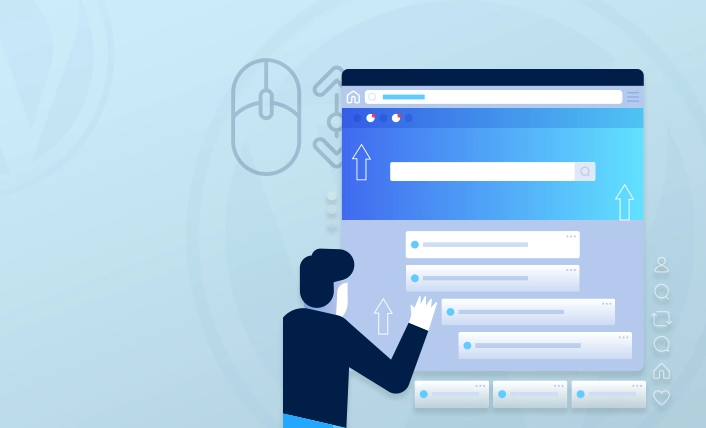
Credit: wpwebinfotech.com
Analyzing Engagement
Creating scroll-over interactive elements in WordPress can enhance user interaction. But how do you know if these elements are engaging your audience? Analyzing engagement helps you understand user behavior and improve your website’s effectiveness.
Using Analytics Tools
Utilize analytics tools to track user interactions with your scroll-over elements. Tools like Google Analytics can provide valuable insights. Set up event tracking to monitor clicks, hovers, and other actions.
- Install Google Analytics on your WordPress site.
- Set up custom events to track scroll-over interactions.
- Use Heatmaps to visualize user behavior.
Heatmaps show where users click and hover the most. This data helps identify which elements attract attention.
Interpreting Data
Interpreting the data from your analytics tools is crucial. Look for patterns and trends that indicate user engagement.
- Check the number of clicks on interactive elements.
- Analyze the hover duration to see how long users engage.
- Identify the most and least engaging elements.
Use this information to make informed decisions. Adjust your scroll-over elements to better engage users.
| Metric | Importance |
|---|---|
| Clicks | High |
| Hover Duration | Medium |
| Engagement Rate | High |
Regularly review your data. Make continuous improvements to keep your audience engaged.
Case Studies
Explore how real businesses use scroll over interactive elements in WordPress. These case studies highlight successes and lessons learned. Dive into the details below.
Success Stories
Many companies have benefited from scroll over interactive elements. Here are a few examples:
| Company | Industry | Result |
|---|---|---|
| Tech Innovators | Technology | Increased user engagement by 40% |
| Fashion Forward | Fashion | Boosted sales by 25% |
| Health Plus | Healthcare | Improved site navigation |
Tech Innovators used hover effects to showcase products. This led to a 40% increase in user engagement.
Fashion Forward implemented interactive elements to highlight new arrivals. Their sales increased by 25%.
Health Plus improved site navigation with scroll over elements. This made information more accessible.
Lessons Learned
Not every implementation is smooth. Here are some lessons learned:
- Ensure your interactive elements are mobile-friendly.
- Test for browser compatibility to avoid display issues.
- Keep hover effects simple and intuitive.
- Use clear calls to action for better user guidance.
Some users found complex animations confusing. Always aim for simplicity.
Testing on multiple browsers revealed inconsistencies. Always check for compatibility.
Simple hover effects proved more effective. Users engage better with clear, intuitive designs.
Clear calls to action improve user experience. Guide users on what to do next.
These lessons will help you create better scroll over interactive elements.
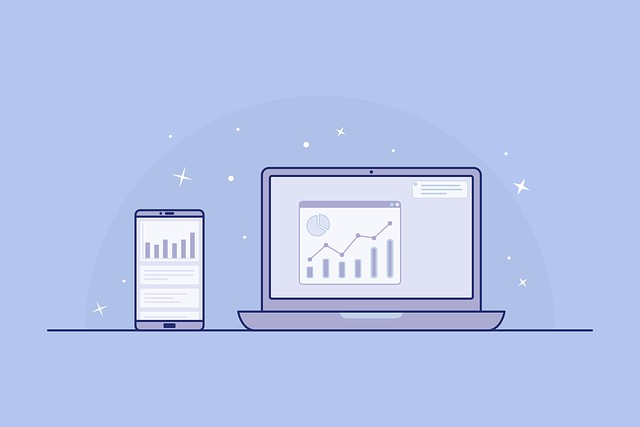
Credit: ankivo.com
Frequently Asked Questions
How Do I Add Interactive Elements In WordPress?
To add interactive elements in WordPress, use plugins like Elementor or WPBakery. These plugins offer drag-and-drop functionality. You can easily add interactive sections, buttons, and scroll-over effects.
What Is A Scroll-over Effect In WordPress?
A scroll-over effect in WordPress is an animation that occurs when a user scrolls over an element. It enhances user engagement and improves the overall aesthetics of your website.
Can I Use CSS for Scroll-over Effects?
Yes, you can use CSS for scroll-over effects in WordPress. Custom CSS allows you to create personalized and unique animations. You can add CSS code to your theme’s stylesheet or via the WordPress Customizer.
Which Plugins Support Scroll-over Animations?
Plugins like Elementor, WPBakery, and Beaver Builder support scroll-over animations. They offer easy-to-use interfaces and multiple animation options. Using these plugins, you can quickly add interactive elements to your site.
Conclusion
Enhancing your WordPress site with scroll-over interactive elements can boost user engagement. These features make your site dynamic and captivating. By following the steps outlined, you can easily implement these elements. Start experimenting and watch your website come to life with interactive content.
Your audience will appreciate the added touch.





