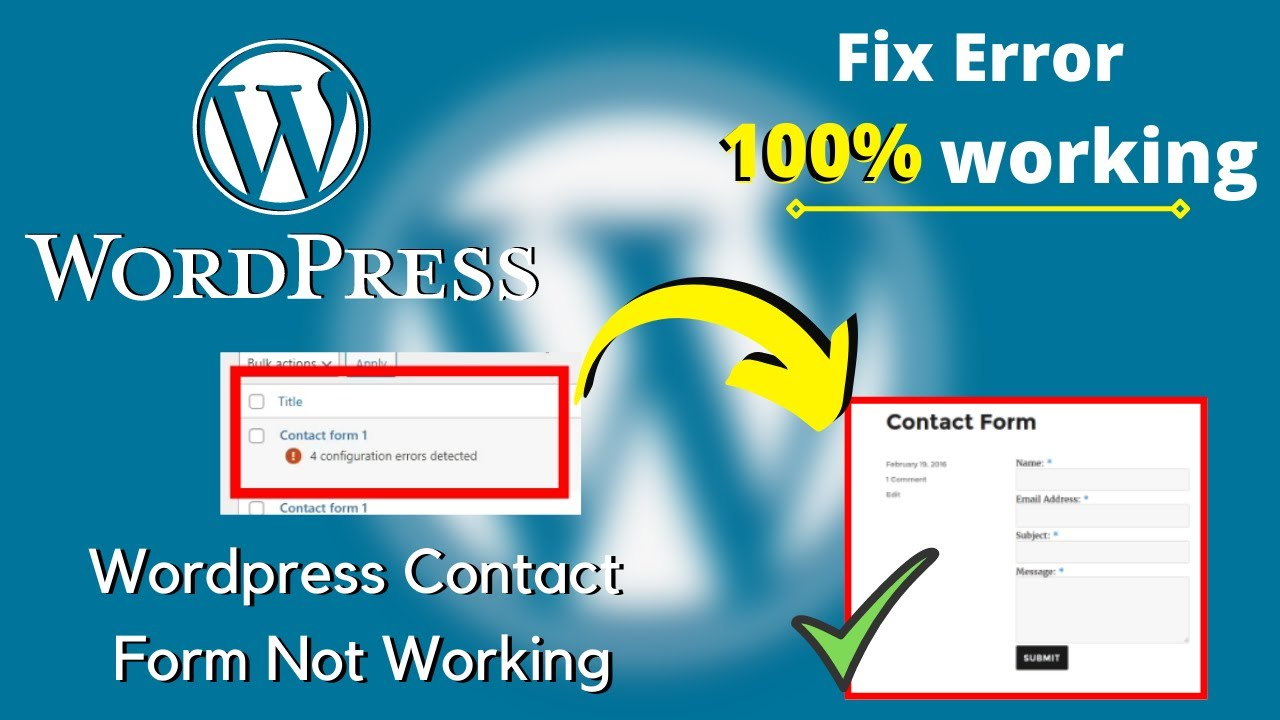The contact form in WordPress may not work due to plugin conflicts or incorrect configurations or maybe because of an SMTP issue. Addressing these issues can resolve the problem.
WordPress contact forms are essential for user interaction. They help visitors reach out easily and efficiently. Sometimes, these forms might not function correctly, causing frustration. Common reasons include plugin conflicts, outdated plugins, or incorrect settings. Identifying and fixing these issues ensures smooth communication.
Regular updates and proper configuration are crucial. By addressing these problems, you can maintain a seamless user experience. Ensure your WordPress setup is always optimized. This proactive approach prevents contact form issues. Regularly check and update your plugins. Proper maintenance guarantees your contact forms work flawlessly.
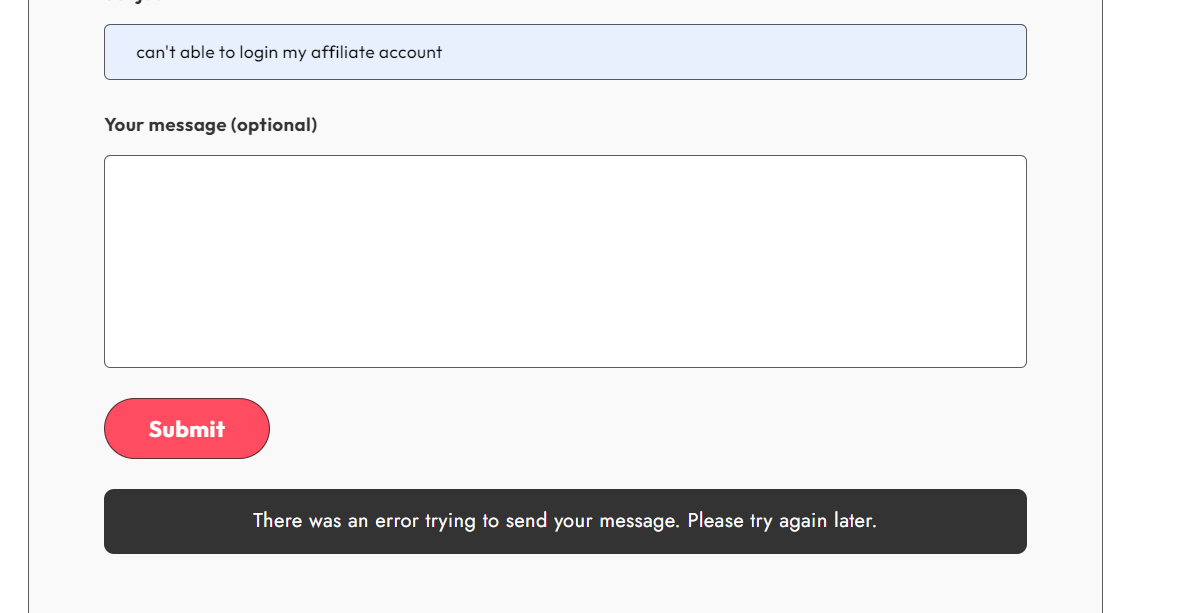
Credit: community.cloudflare.com
Common Issues
Contact forms in WordPress are essential for user interaction. Sometimes, they don’t work. Here, we discuss common issues users face.
Form Not Sending Emails
One common issue is the form not sending emails. This can be frustrating. Here’s what to check:
- Email Configuration: Ensure your email settings are correct.
- SMTP Plugin: Use an SMTP plugin to improve email delivery.
- Server Issues: Check if your server is blocking emails.
Emails Going To Spam
Another issue is emails going to spam. This can cause missed communications. Here are some solutions:
- Spam Filters: Adjust your spam filter settings.
- Domain Authentication: Set up SPF and DKIM records.
- Email Content: Avoid spammy words in email content.
| Issue | Solution |
|---|---|
| Form Not Sending Emails | Check email settings, use SMTP plugin, verify server status. |
| Emails Going to Spam | Adjust spam filters, set up SPF/DKIM, avoid spammy words. |
Identifying these issues can help ensure your contact form works effectively. Follow these steps to resolve common problems.
Plugin Conflicts
One common issue in WordPress is the contact form not working. Often, this problem is due to plugin conflicts. Plugins add functionality to your website, but sometimes they don’t play well together. This can break your contact form.
Identifying Conflicts
To identify plugin conflicts, follow these steps:
- Deactivate all plugins except the contact form plugin.
- Check if the contact form works.
- Reactivate plugins one by one.
- Test the contact form after activating each plugin.
If the form stops working after activating a specific plugin, you’ve found the conflict. This method is simple and effective.
Resolving Plugin Issues
Once you’ve identified the conflicting plugin, you have several options:
- Update the conflicting plugin to its latest version.
- Look for an alternative plugin that offers similar functionality.
- Contact the plugin developer for support.
Sometimes, disabling a specific feature within the conflicting plugin can resolve the issue. Check the plugin settings to see if this is possible.
Also, ensure your WordPress, theme, and all plugins are up-to-date. Outdated software often causes conflicts.
| Action | Details |
|---|---|
| Deactivate Plugins | Deactivate all plugins except the contact form plugin. |
| Update Plugins | Ensure all plugins are updated to their latest versions. |
| Contact Support | Reach out to the plugin developer for help. |
Smtp Configuration
Is your WordPress contact form not working? SMTP Configuration might be the solution. SMTP stands for Simple Mail Transfer Protocol. It ensures your emails are sent reliably. Many issues with contact forms arise from improper SMTP settings. Let’s dive into setting it up!
Setting Up Smtp
To configure SMTP in WordPress, you need a plugin. Install and activate the WP Mail SMTP plugin. This plugin makes SMTP setup a breeze.
- Go to your WordPress dashboard.
- Navigate to Plugins and click Add New.
- Search for WP Mail SMTP.
- Click Install Now and then Activate.
After activation, navigate to WP Mail SMTP settings. Fill in the required fields:
| Field | Description |
|---|---|
| From Email | Your email address |
| From Name | Your name or business name |
| Mailer | Select Other SMTP |
| SMTP Host | Your email provider’s SMTP server |
| SMTP Port | Usually 465 or 587 |
| Encryption | SSL or TLS |
| SMTP Username | Your email address |
| SMTP Password | Your email password |
Testing Smtp Settings
Testing ensures everything is set correctly. WP Mail SMTP has a test feature.
- Go to WP Mail SMTP settings.
- Click on Email Test.
- Enter an email address to send a test email.
- Click Send Email.
Check your inbox for the test email. If it arrives, your SMTP settings work correctly. If not, recheck your settings for errors.

Credit: m.youtube.com
Hosting Problems
Facing issues with your WordPress contact form not working? Hosting problems might be the culprit. Your hosting environment can significantly impact the functionality of your contact forms. Here, we explore common hosting-related issues and their solutions.
Server Restrictions
Server restrictions can prevent your contact form from working properly. Web hosts often impose limitations to ensure server security and performance. These restrictions might block essential functionalities of your contact form.
- Firewall settings: Firewalls can block your contact form submissions.
- Email sending limits: Hosts may limit the number of emails sent per hour.
- Blocked IP addresses: Some servers block IP addresses they see as suspicious.
To solve these issues, check your hosting provider’s documentation. You may need to contact their support team for assistance.
Updating Php Version
Your contact form might not work if your PHP version is outdated. WordPress plugins, including contact forms, often require the latest PHP versions to function correctly.
| PHP Version | Compatibility |
|---|---|
| 5.6 | Outdated |
| 7.0 | Outdated |
| 7.4+ | Recommended |
Updating your PHP version is simple. Follow these steps:
- Log in to your hosting control panel.
- Find the PHP version manager or selector.
- Select the latest PHP version available.
- Save your changes and restart your server.
Ensure your website and plugins are compatible with the new PHP version before updating.
Form Settings
Proper Form Settings are crucial to ensure your contact form works seamlessly. Misconfigured settings can lead to issues like emails not being sent or received. Let’s explore the key aspects of form settings that you need to check.
Correct Email Addresses
Ensure the recipient email address is correct. This is where the form submissions will be sent.
- Go to your form plugin settings.
- Find the Notification or Email settings.
- Verify the To Email Address is correct.
Avoid using free email services like Gmail or Yahoo. These might cause deliverability issues. Use an email address from your domain, e.g., contact@yourdomain.com.
Proper Field Configuration
Ensure all fields are properly configured and required fields are set correctly.
- Check each field’s settings.
- Ensure fields like Name and Email are required.
- Use appropriate field types, e.g., Email for email addresses.
Proper field configuration helps in collecting accurate information from users.
| Field Name | Type | Required |
|---|---|---|
| Name | Text | Yes |
| Yes | ||
| Message | Textarea | Yes |
Check these settings carefully to avoid any form submission errors.
Spam Filters
Spam filters are essential for keeping unwanted emails out of your inbox. They help in blocking spam and ensuring important emails reach you. But sometimes, these filters can cause problems with your WordPress contact form.
Adjusting Spam Filters
Spam filters can sometimes be too strict. This can cause your contact form submissions to be marked as spam. You can adjust these filters to make sure legitimate emails get through.
To adjust spam filters:
- Go to your email provider’s settings.
- Find the spam filter settings.
- Set the filter to a less strict level.
Adjusting spam filters helps in reducing false positives. This ensures that important messages from your contact form are not missed.
Whitelist Email Addresses
Another way to ensure your contact form works is to whitelist email addresses. This tells your email provider that emails from certain addresses are not spam.
To whitelist email addresses:
- Go to your email provider’s settings.
- Find the whitelist or safe sender list.
- Add the email addresses you want to whitelist.
Whitelisting helps in ensuring that emails from trusted sources always reach your inbox. This can greatly improve the reliability of your contact form.
In summary, adjusting your spam filters and whitelisting email addresses are key steps. These steps help in ensuring your WordPress contact form works smoothly.
Email Deliverability
When your WordPress contact form isn’t working, email deliverability might be the issue. This can result in emails not reaching your inbox. It’s crucial to understand why emails fail to be delivered and how to fix it.
Using A Third-party Service
Using a third-party service can improve email deliverability. Services like SendGrid, Mailgun, and SMTP.com ensure your emails are delivered.
These services specialize in sending emails securely and reliably. They offer features like email tracking, analytics, and spam filter bypass.
To use these services, you need to sign up and configure your WordPress contact form plugin. This usually involves entering API keys and adjusting settings. Most popular contact form plugins support these integrations.
Improving Deliverability
There are multiple ways to improve deliverability of your emails. Here are some effective strategies:
- Use SPF and DKIM: These are email authentication methods that help verify your email’s authenticity.
- Regular Monitoring: Keep an eye on your email delivery reports and resolve issues promptly.
- Clean Email List: Remove invalid and inactive email addresses to maintain a healthy email list.
- Engaging Content: Create content that engages users, reducing the chances of your emails being marked as spam.
Implementing these strategies can significantly boost your email deliverability rates. This ensures that your contact form emails reach their intended recipients.
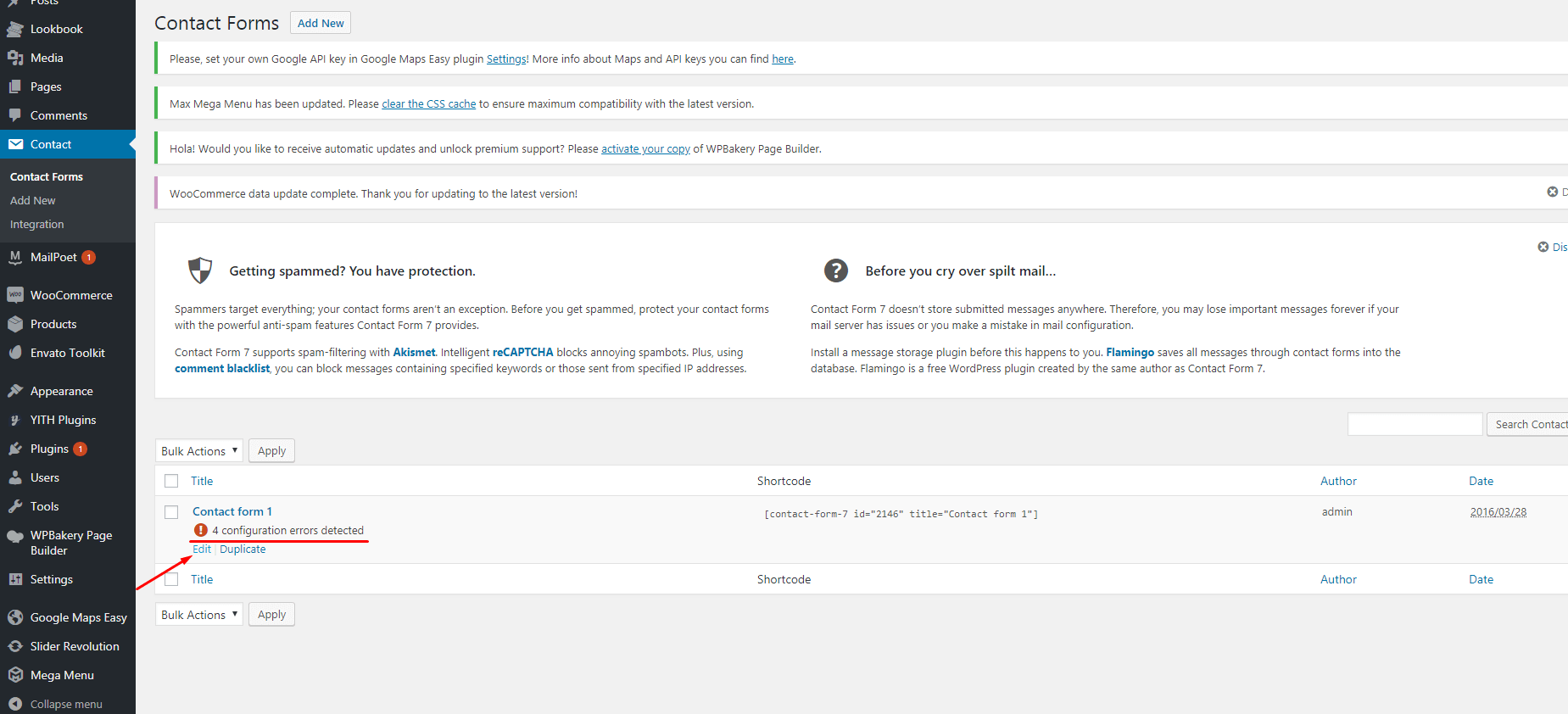
Credit: themes.zone
Debugging Tools
Are you frustrated with your Contact Form in WordPress not working? Don’t worry! Using debugging tools can help you identify and fix the issue. In this section, we will cover two essential tools: Email Logs and Contact Form Debugging Plugins.
Using Email Logs
Email logs can be very useful. They help you track and debug email issues. Here’s how to use them:
- Install a Plugin: Go to your WordPress dashboard. Search for an email log plugin. Popular choices include Email Log and WP Mail Logging.
- Activate the Plugin: Install and activate the plugin. Most plugins work right out of the box.
- Send a Test Email: Use your contact form to send a test email. Go to the plugin settings to view the log.
- Review the Logs: Check if the email was sent successfully. Look for any error messages.
Using email logs helps you understand where the problem lies. You can see if emails are being sent or if there are errors.
Contact Form Debugging Plugins
Debugging plugins are specialized tools. They help you find issues with your contact forms. Here are some popular debugging plugins:
- Contact Form 7 Debug: This plugin works with Contact Form 7. It helps you find and fix issues specific to this form.
- WP Debugging: This plugin helps you identify general WordPress issues. It can also help with contact form problems.
- Query Monitor: This plugin is very powerful. It can help you debug many types of issues, including those with contact forms.
To use these plugins:
- Install and Activate: Go to your WordPress dashboard. Search for the debugging plugin. Install and activate it.
- Run Diagnostics: Use the plugin to run diagnostics. Follow the instructions provided by the plugin.
- Review Findings: Check the results. Look for any errors or issues.
- Apply Fixes: Follow the recommended steps to fix the issues.
Debugging plugins provide a detailed analysis. They can pinpoint issues that are hard to find otherwise. Using these tools makes fixing your contact form much easier.
Best Practices
Is your WordPress contact form not working? Follow these best practices. They ensure smooth functionality and enhance user experience.
Regular Updates
Always keep your WordPress plugins up to date. Outdated plugins can cause conflicts and errors. Regular updates fix bugs and improve performance.
- Check for updates weekly.
- Enable automatic updates for essential plugins.
- Read update logs for changes and improvements.
Update your WordPress core too. New versions offer better security and features.
Backup Strategies
Implement a robust backup strategy. Regular backups prevent data loss and ensure quick recovery.
| Frequency | Type | Method |
|---|---|---|
| Daily | Database Backup | Use plugins like UpdraftPlus |
| Weekly | Full Backup | Manual or Automated |
| Monthly | Offsite Backup | Cloud storage services |
Store backups in multiple locations. Redundancy ensures data safety.
Frequently Asked Questions
Why Is My WordPress Contact Form Not Working?
Your WordPress contact form may not work due to plugin conflicts, incorrect settings, or outdated plugins. Ensure your plugins are up-to-date and configured correctly.
How Can I Fix My WordPress Contact Form?
To fix your WordPress contact form, update plugins, check settings, and review spam filters. Also, ensure your hosting provider supports email functions.
What Are Common WordPress Contact Form Errors?
Common errors include form submission failure, missing emails, and spam issues. Check plugin settings, spam filters, and server email configurations to resolve these.
Which Plugin Is Best For WordPress Contact Forms?
Popular and reliable plugins include Contact Form 7, WPForms, and Ninja Forms. Each offers unique features, ease of use, and good support.
Conclusion
Fixing a non-working contact form in WordPress is crucial for user engagement. Follow the steps mentioned to troubleshoot effectively. Keep your plugins updated and regularly test the form. A functional contact form enhances user experience and boosts site credibility. Don’t let a minor issue hinder your communication with visitors.