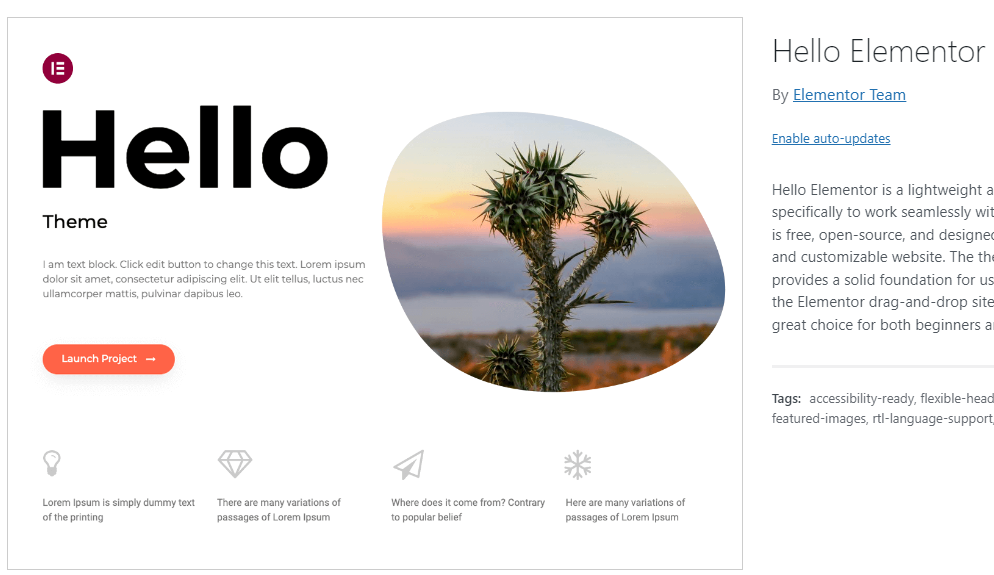Hello Theme Child is a customizable WordPress theme designed for fast, responsive, and SEO-friendly websites. It offers flexibility for developers and designers.
Hello Theme Child is perfect for those who need a lightweight and highly customizable WordPress theme. It provides a solid foundation for creating visually appealing and fast-loading websites. This theme is ideal for developers who want to build websites with clean, optimized code.
Its responsive design ensures your site looks great on all devices. Hello Theme Child supports various plugins, making it easy to enhance functionality. The theme is also SEO-friendly, helping your site rank better on search engines. With its user-friendly interface, even beginners can create professional websites effortlessly.
Introduction To Hello Theme Child
Creating a WordPress website with the Hello Theme is popular. But, using a child theme makes it even better. It lets you customize safely and keep updates.
What Is Hello Theme Child?
A child theme is a copy of the main theme. It inherits the parent’s features. The Hello Theme Child is for customizing the Hello Theme. You can change styles and functions without touching the parent theme.
Using a child theme is smart. It protects your customizations during updates. The parent theme updates, but your changes stay safe.
Benefits Of Using A Child Theme
- Safe Updates: Your changes don’t get lost with theme updates.
- Easy Customization: Modify styles and functions freely.
- Organized Code: Keep parent theme clean and organized.
| Feature | Parent Theme | Child Theme |
|---|---|---|
| Updates | Can overwrite customizations | Preserves customizations |
| Customization | Direct edits | Separate styles and functions |
| Code Organization | Mixed | Clean and separate |
Creating a child theme is simple. Follow these steps:
- Create a new folder for the child theme.
- Create a
style.cssfile with theme details. - Create a
functions.phpfile to enqueue styles.
Using the Hello Theme Child ensures your site remains unique and updated.
Setting Up Your Child Theme
Setting up a child theme for Hello Theme ensures your customizations stay intact. It allows you to update the parent theme without losing your changes. Follow these simple steps to create and set up your Hello Theme Child.
Creating The Child Theme Folder
First, you need to create a folder for your child theme. Navigate to /wp-content/themes/ in your WordPress installation. Create a new folder. Name it hello-theme-child or any name you prefer. This folder will hold all your child theme files.
Adding Essential Files
Your child theme needs two essential files: style.css and functions.php. Create these files inside your child theme folder.
style.css: This file tells WordPress about your child theme. Add the following code:
/
Theme Name: Hello Theme Child
Template: hello-theme
/
functions.php: This file enqueues the parent and child theme styles. Add this code:
php
add_action( 'wp_enqueue_scripts', 'enqueue_parent_styles' );
function enqueue_parent_styles() {
wp_enqueue_style( 'parent-style', get_template_directory_uri() . '/style.css' );
}
?
Now, activate your child theme in the WordPress dashboard. Go to Appearance > Themes. Find your child theme and click Activate.
Your Hello Theme Child is now set up. You can start customizing without affecting the parent theme.
Customizing Styles
Customizing the styles of your Hello Theme Child is easy and fun. You can make your website unique by editing CSS, using custom fonts, and adding colors. This guide will show you how to do it step-by-step.
Editing The Css File
To start, you need to edit the CSS file. The CSS file controls the look of your website. You can change fonts, colors, and layouts here. Follow these steps:
- Open your WordPress dashboard.
- Go to Appearance > Theme Editor.
- Select the style.css file from the list.
- Make your changes and click Update File.
Using Custom Fonts And Colors
Adding custom fonts and colors can make your site stand out. Here’s how you can do it:
- Custom Fonts:
- Find a font you like on Google Fonts.
- Add the font link to your section in
header.php. - Use the font in your style.css file.
- Custom Colors:
- Choose a color scheme that suits your brand.
- Add the color codes to your style.css file.
- Update the colors for different elements like
backgroundandtext.
Below is a sample of how to add a custom font and color in CSS:
/ Add custom font /
body {
font-family: 'Roboto', sans-serif;
}
/ Add custom color /
h1, h2, h3 {
color: #3498db;
}
By following these steps, you can easily customize the styles of your Hello Theme Child. The result will be a unique and appealing website that matches your brand.
Modifying Templates
Modifying templates in the Hello Theme Child allows endless customization. You can create unique designs without altering the parent theme. This ensures your changes remain intact after updates. Below are methods to modify templates in Hello Theme Child.
Overriding Parent Theme Templates
Overriding parent theme templates is straightforward. First, locate the template you want to modify in the parent theme. Copy this file to your child theme. Maintain the same folder structure.
- Find the template in the parent theme directory.
- Copy the template file.
- Paste it into the child theme folder, keeping the folder structure.
For example, to override header.php, copy it to your child theme. Place it in the root directory of the child theme. Your child theme will now use this file instead of the parent theme’s version.
Creating Custom Templates
Creating custom templates gives you more flexibility. You can design specific pages or sections as needed. Start by creating a new template file in your child theme. Use a unique name to avoid conflicts.
Here’s an example of a custom template:
php
/
Template Name: Custom Template
/
get_header(); ?Welcome to My Custom Page
This is a custom page template.
php get_footer(); ?
Save this file in the child theme. Now, you can select this template for any page in WordPress. This method keeps your custom designs separate from the parent theme.
Custom templates are ideal for creating landing pages, galleries, or other unique sections. They provide a clear and organized approach to theme customization.
Enhancing Functionality
The Hello Theme Child offers a robust framework for customizing your website. Enhancing functionality is crucial for creating a unique and interactive user experience. This section explores how to add custom functions and integrate third-party plugins to boost your site’s capabilities.
Adding Custom Functions
Adding custom functions can significantly improve your website’s performance. You can achieve this by modifying the functions.php file in your child theme.
php
// Custom Function Example
function hello_custom_function() {
echo 'Hello, World!';
}
add_action('wp_footer', 'hello_custom_function');
?
This simple code snippet will display “Hello, World!” in your site’s footer. Using custom functions, you can tailor your website to meet specific needs.
Integrating Third-party Plugins
Third-party plugins can extend your website’s functionality without extensive coding. The Hello Theme Child is compatible with numerous popular plugins.
| Plugin | Function |
|---|---|
| Elementor | Drag-and-drop page builder |
| Yoast SEO | SEO optimization |
| WooCommerce | E-commerce functionality |
Installing these plugins is straightforward. Navigate to Plugins > Add New in your WordPress dashboard. Search for the desired plugin, click Install Now, and activate it.
Integrating plugins can save you development time and offer advanced features. They provide specialized functions that enhance your website’s performance.
Optimizing Performance
Performance optimization is crucial for any website. A fast-loading site improves user experience and boosts SEO rankings. Below, we discuss key techniques for optimizing the performance of your Hello Theme Child.
Minimizing Css And Javascript
Too many CSS and JavaScript files can slow down your website. To improve speed, you can minimize and combine these files. Use tools like CSSNano for CSS and UglifyJS for JavaScript.
Here’s a simple example to combine and minify CSS:
/ Original CSS /
body {
background-color: #fff;
font-size: 16px;
}
h1 {
color: #333;
}
/ Minified CSS /
body{background-color:#fff;font-size:16px}h1{color:#333}
Combining and minifying reduces file sizes. This makes your website load faster.
Leveraging Caching Techniques
Caching stores copies of files to serve them faster. There are various caching techniques you can use:
- Browser Caching: Set expiration dates for static resources.
- Server-side Caching: Use plugins like WP Super Cache.
- Content Delivery Network (CDN): Distribute content across multiple servers.
Here’s an example of setting up browser caching in your .htaccess file:
ExpiresActive On
ExpiresByType image/jpg "access plus 1 year"
ExpiresByType image/jpeg "access plus 1 year"
ExpiresByType image/gif "access plus 1 year"
ExpiresByType image/png "access plus 1 year"
ExpiresByType text/css "access plus 1 month"
ExpiresByType application/pdf "access plus 1 month"
ExpiresByType text/x-javascript "access plus 1 month"
ExpiresByType application/x-shockwave-flash "access plus 1 month"
ExpiresByType image/x-icon "access plus 1 year"
By setting expiration dates, you ensure assets are cached. This improves loading times.
Ensuring Compatibility
Creating a child theme for Hello Theme involves more than just design. Ensuring compatibility is crucial. Your theme must work seamlessly across various browsers and devices. This requires thorough testing and adjustments.
Testing Across Browsers
Not all browsers render websites the same way. Testing your Hello Theme Child across different browsers is essential. This helps you catch any discrepancies early.
| Browser | Compatibility Check |
|---|---|
| Google Chrome | Ensure smooth rendering and functionality. |
| Mozilla Firefox | Check for any CSS or JavaScript issues. |
| Safari | Test for layout and performance. |
| Microsoft Edge | Verify that all elements display correctly. |
Use tools like BrowserStack or CrossBrowserTesting for comprehensive testing. This ensures your child theme works on all major browsers.
Responsive Design Considerations
A significant part of compatibility is ensuring a responsive design. Your Hello Theme Child should look great on all screen sizes. This includes desktops, tablets, and mobile devices.
Use media queries in your CSS to adjust the layout for different screen sizes. Here’s a basic example:
@media (max-width: 600px) {
.container {
width: 100%;
}
}
Test the responsiveness using tools like Google Mobile-Friendly Test or the responsive design mode in browser developer tools. This ensures that your design is adaptable and user-friendly.
By focusing on these aspects, your Hello Theme Child will be compatible with various browsers and devices. This improves user experience and satisfaction.
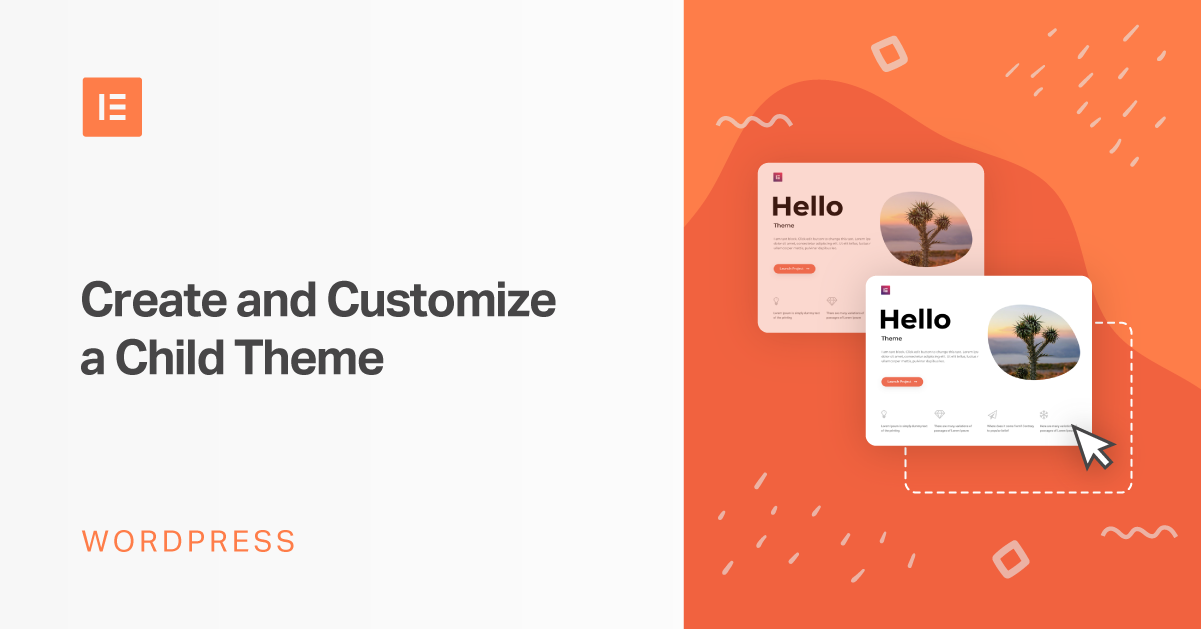
Credit: elementor.com
Troubleshooting And Debugging
Troubleshooting and Debugging are essential skills for anyone using the Hello Theme Child. They help resolve issues quickly and keep your website running smoothly. Let’s dive into common issues and how to fix them, as well as the best debugging tools available.
Common Issues And Fixes
Encountering problems with Hello Theme Child is common. Here are some typical issues and their fixes:
- Broken Layouts: Ensure your CSS is correct. Check for missing brackets or semicolons.
- Slow Loading Times: Optimize images and use caching plugins. This helps speed up your site.
- Plugin Conflicts: Deactivate all plugins. Reactivate them one by one to find the culprit.
| Issue | Cause | Fix |
|---|---|---|
| Blank Pages | PHP Errors | Enable debug mode to find errors |
| Unresponsive Elements | JavaScript Errors | Check browser console for errors |
| Missing Styles | Incorrect CSS Path | Verify the CSS file path |
Utilizing Debugging Tools
Using the right tools makes debugging easier. Here are some essential tools:
- Browser Developer Tools: Inspect elements, view console messages, and debug JavaScript. Most browsers have these built-in.
- WordPress Debug Mode: Add
define('WP_DEBUG', true);to your wp-config.php file. This will display PHP errors on your site. - Query Monitor: This plugin helps track database queries, hooks, and conditionals. It is great for finding performance issues.
These tools help identify and resolve issues faster. They are easy to use and very effective.
Maintaining Your Child Theme
Maintaining your Hello Theme Child is essential for keeping your website secure and functional. Regular updates and backups ensure your site runs smoothly. This guide will help you maintain your child theme effectively.
Updating Safely
Updating your child theme is crucial. Updates bring new features and security patches. Follow these steps to update safely:
- Backup your site before updating. This prevents data loss.
- Check the changelog. Understand what changes are being made.
- Test updates on a staging site. This ensures compatibility.
- Update your child theme. Apply changes to your live site.
Always update your theme regularly. This keeps your site secure and up-to-date.
Backing Up Regularly
Regular backups are crucial. They protect your data and site content. Follow these guidelines for effective backups:
- Schedule automatic backups. Use a reliable plugin for this.
- Store backups in multiple locations. Use cloud storage and local drives.
- Test your backups. Ensure they can be restored without issues.
A good backup strategy keeps your site safe. It ensures quick recovery from any problem.
| Action | Frequency | Tool |
|---|---|---|
| Update Theme | Monthly | Staging Site |
| Backup Site | Weekly | Backup Plugin |
| Test Backups | Quarterly | Restore Tool |

Credit: careofweb.com

Credit: www.youtube.com
Conclusion
Crafting a Hello Theme Child is simple and beneficial. It enhances customization without altering the parent theme. This approach ensures updates won’t affect your modifications. Start creating your child theme today to personalize your website effortlessly. Enjoy a unique, tailored online presence that reflects your brand perfectly.